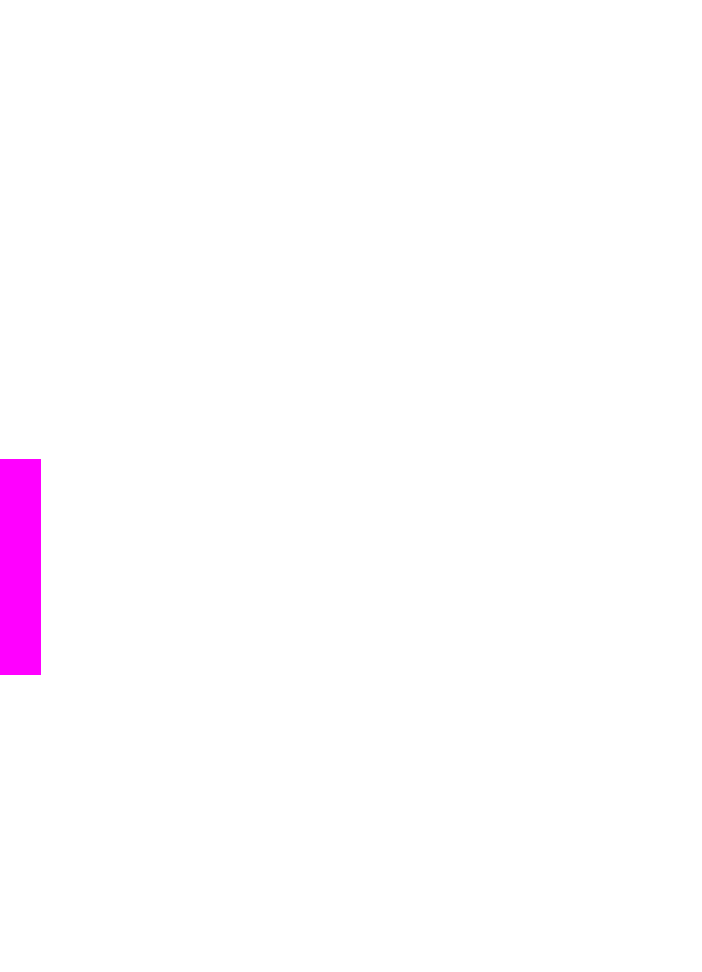
Use a passkey to authenticate Bluetooth devices
You can set the security level of your HP all-in-one to either
Low
or
High
:
●
Low
: The HP all-in-one does not require a passkey. Any Bluetooth device within
range can print to it.
●
High
: The HP all-in-one requires a passkey from the Bluetooth device before
allowing the device to send a print job to it.
To set your HP all-in-one to require passkey authentication
1
Press
Setup
on the control panel of your HP all-in-one.
The
Setup Menu
appears on the color graphics display.
2
Press
0
, then press
3
.
This displays the
Bluetooth
menu and then selects
Passkey
.
The
Passkey
screen appears.
Note
Your HP all-in-one ships with a predefined passkey that is set to four
zeroes.
3
Use the numbered keypad on the control panel of your HP all-in-one to enter a new
passkey.
For more information on using the keypad, see
Enter text and symbols
.
4
When you have finished entering your passkey, press
OK
.
Chapter 3
20
HP Officejet 7300/7400 series all-in-one
Connection
information
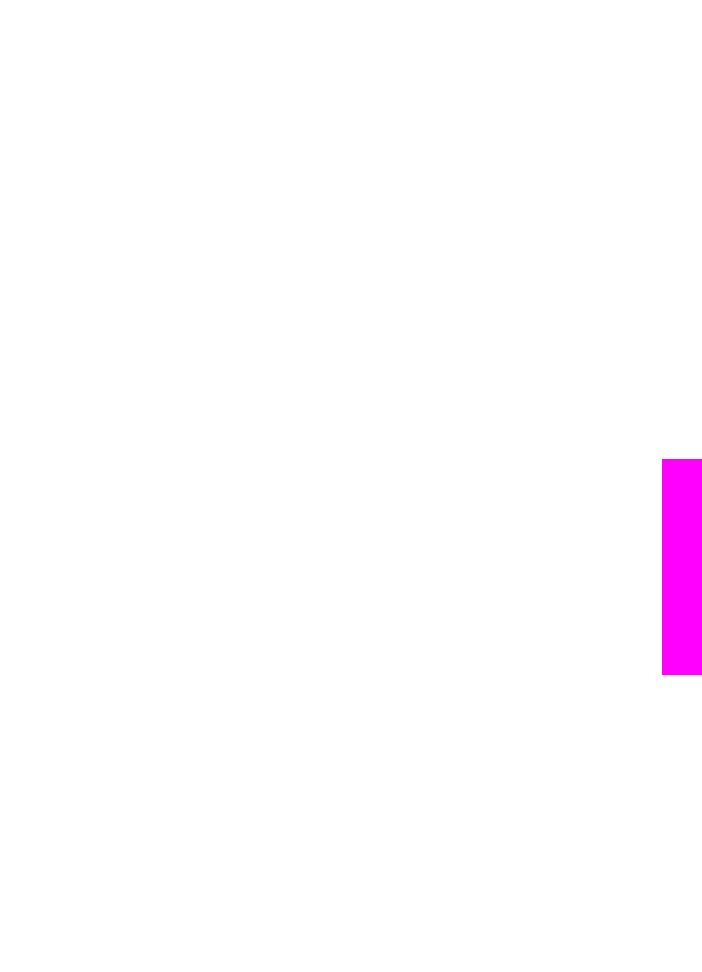
The
Bluetooth
menu appears.
5
Press
5
.
This selects
Security Level
and displays the
Security Level
menu.
6
Press
1
to select
High
.
High level security requires authentication.
Note
The default security setting is
Low
. Low level security does not require
authentication.
Passkey authentication is now set for your HP all-in-one.