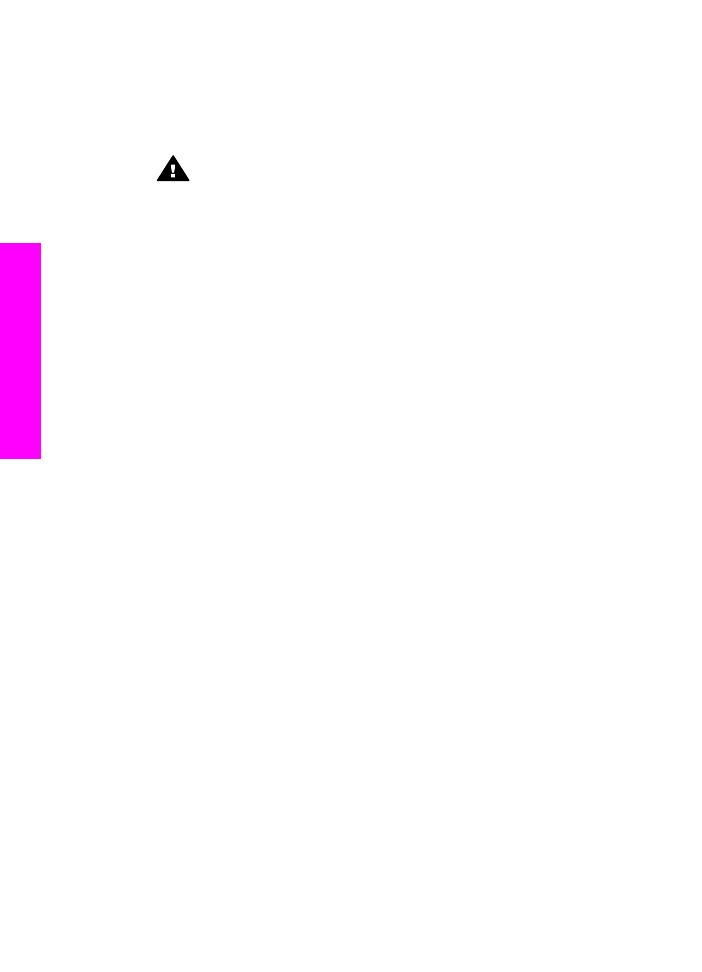
Set up your HP all-in-one to a computer with two phone ports
This section describes how to set up your HP all-in-one with a PC modem if your
computer has two phone ports.
Chapter 10
94
HP Officejet 7300/7400 series all-in-one
Fax setup
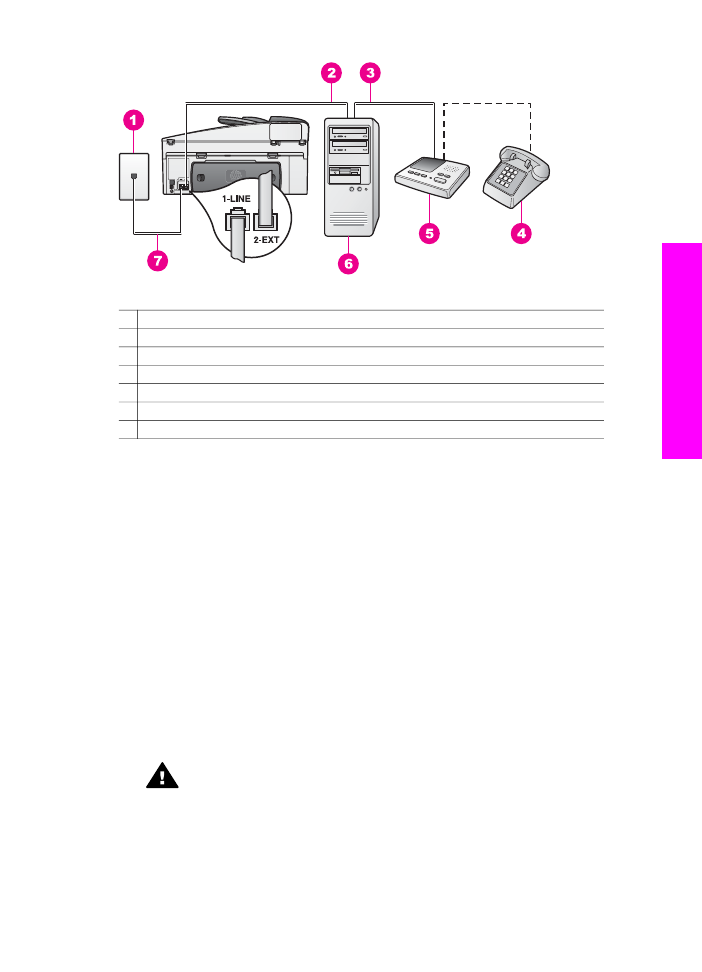
Back view of the HP all-in-one
1 Telephone wall jack
2 "IN" phone port on your computer
3 "OUT" phone port on your computer
4 Telephone
5 Answering machine
6 Computer with modem
7 Phone cord supplied in the box with your HP all-in-one connected to the "1-LINE" port
To set up your HP all-in-one to a computer with two phone ports
1
Remove the white plug from the port labeled "2-EXT" on the back of your HP all-
in-one.
2
Find the phone cord that connects from the back of your computer (your PC
modem) to a telephone wall jack. Disconnect the cord from the telephone wall jack
and plug it into the port labeled "2-EXT" on the back of your HP all-in-one.
3
Unplug your answering machine from the telephone wall jack, and connect it to the
"OUT" port on the back of your PC modem.
This allows a direct connection between the HP all-in-one and your answering
machine, even though the PC modem is connected first in line.
Note
If you do not connect your answering machine in this way, fax tones from a
sending fax machine might be recorded on your answering machine, and
you might not be able to receive faxes with your HP all-in-one.
4
Using the phone cord supplied in the box with your HP all-in-one, connect one end
to your telephone wall jack, then connect the other end to the port labeled "1-LINE"
on the back of your HP all-in-one.
Caution
If you do not use the supplied cord to connect from the telephone
wall jack to your HP all-in-one, you might not be able to fax successfully.
This special phone cord is different from the phone cords you might already
have in your home or office. If the supplied phone cord is too short, see
The
phone cord that came with my HP all-in-one is not long enough
for
information on extending it.
User Guide
95
Fax setup
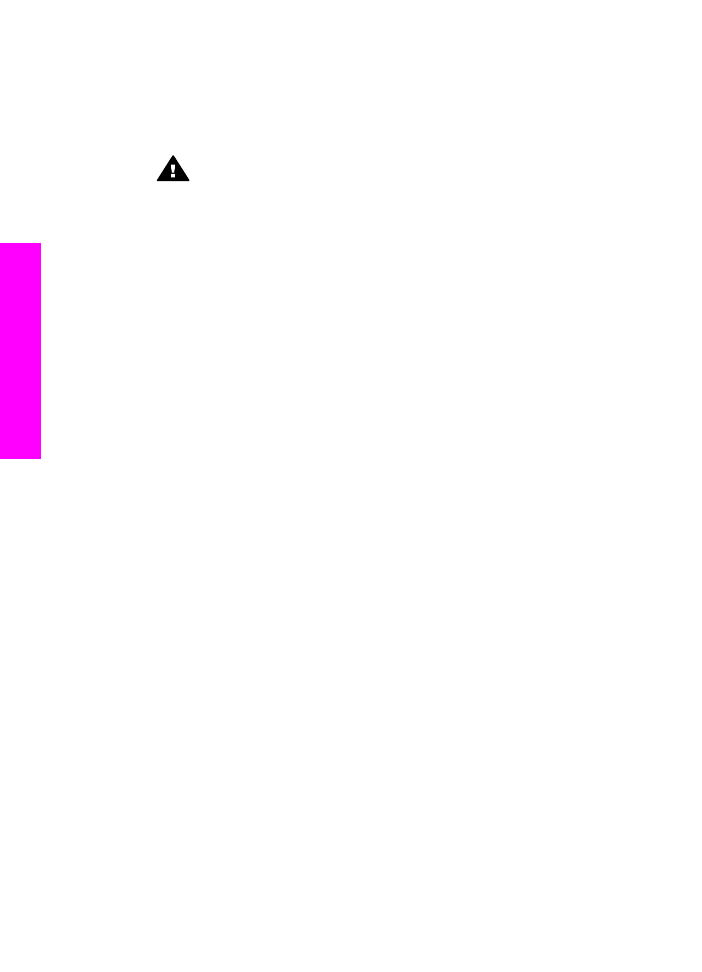
5
(Optional) If your answering machine does not have a built-in phone, for
convenience you might want to connect a phone to the back of your answering
machine at the "OUT" port.
6
If your PC modem software is set to receive faxes to your computer automatically,
turn off that setting.
Caution
If you do not turn off the auto fax receive setting in your PC
modem software, your HP all-in-one will not be able to receive faxes.
7
Set up the HP all-in-one to answer incoming calls automatically. Press the
Auto
Answer
button until the light is on.
8
Set your answering machine to answer after four or fewer rings.
9
Change the
Rings to Answer
setting on your HP all-in-one to six rings.
For information on changing this setting, see
Set the number of rings before
answering
.
10 Run a fax test. For information, see
Test your fax setup
.
When the phone rings, your answering machine will answer after the number of rings
you have set, and then play your recorded greeting. The HP all-in-one monitors the call
during this time, "listening" for fax tones. If incoming fax tones are detected, the HP all-
in-one will emit fax reception tones and receive the fax; if there are no fax tones, the
HP all-in-one stops monitoring the line and your answering machine can record a voice
message.