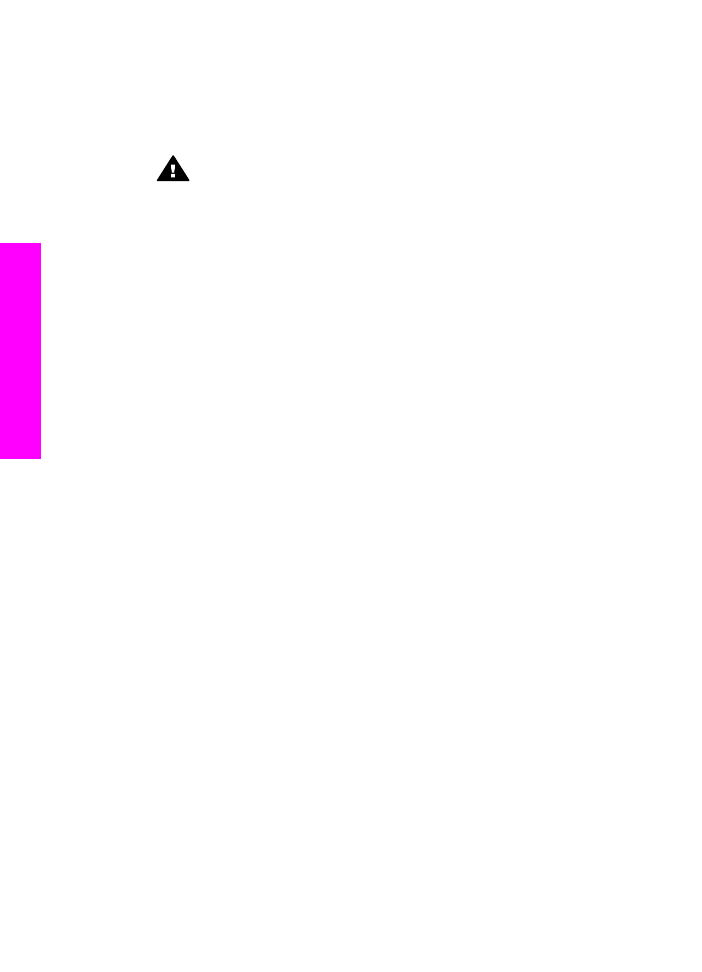
Case K: Shared voice/fax line with PC modem and voice
mail
If you receive both voice calls and fax calls at the same phone number, use a PC
modem on the same phone line, and subscribe to a voice mail service through your
telephone company, connect your HP all-in-one as described in this section.
Note
You cannot receive faxes automatically if you have a voice mail service at the
same phone number you use for fax calls. You must receive faxes manually; this
means you must be available to respond in person to incoming fax calls. If you
want to receive faxes automatically instead, contact your telephone company to
subscribe to a distinctive ring service, or to obtain a separate phone line for
faxing.
Since your PC modem shares the phone line with your HP all-in-one, you will not be
able to use both your PC modem and your HP all-in-one simultaneously. For example,
you cannot use your HP all-in-one for faxing if you are using your PC modem to send an
e-mail or access the Internet.
There are two different ways to set up your HP all-in-one with your computer based on
the number of phone ports on your computer. Before you begin, check your computer to
see if it has one or two phone ports:
●
If your computer has only one phone port, see the next section,
Set up your
HP all-in-one to a computer with one phone port
. You will need to purchase a
parallel splitter in order to send and receive faxes successfully and use your PC
modem. (Do not use a 2-line phone splitter or a serial splitter.) You will also need
Chapter 10
96
HP Officejet 7300/7400 series all-in-one
Fax setup
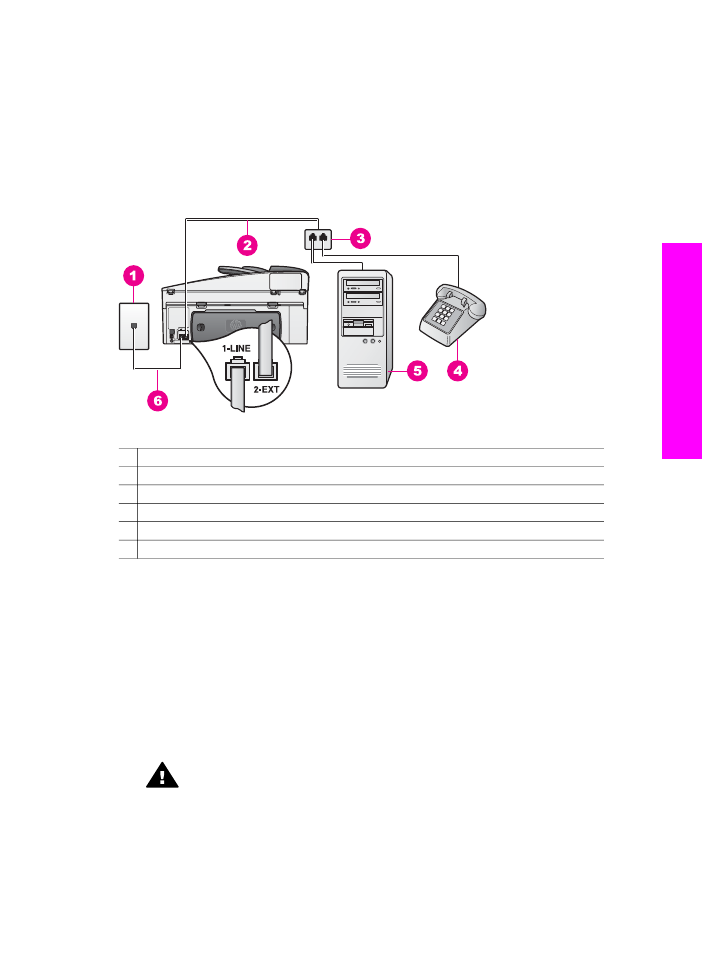
three additional phone cords. You can purchase a parallel splitter and additional
phone cords from an electronics store.
●
If your computer has two phone ports, see
Set up your HP all-in-one to a computer
with two phone ports
.