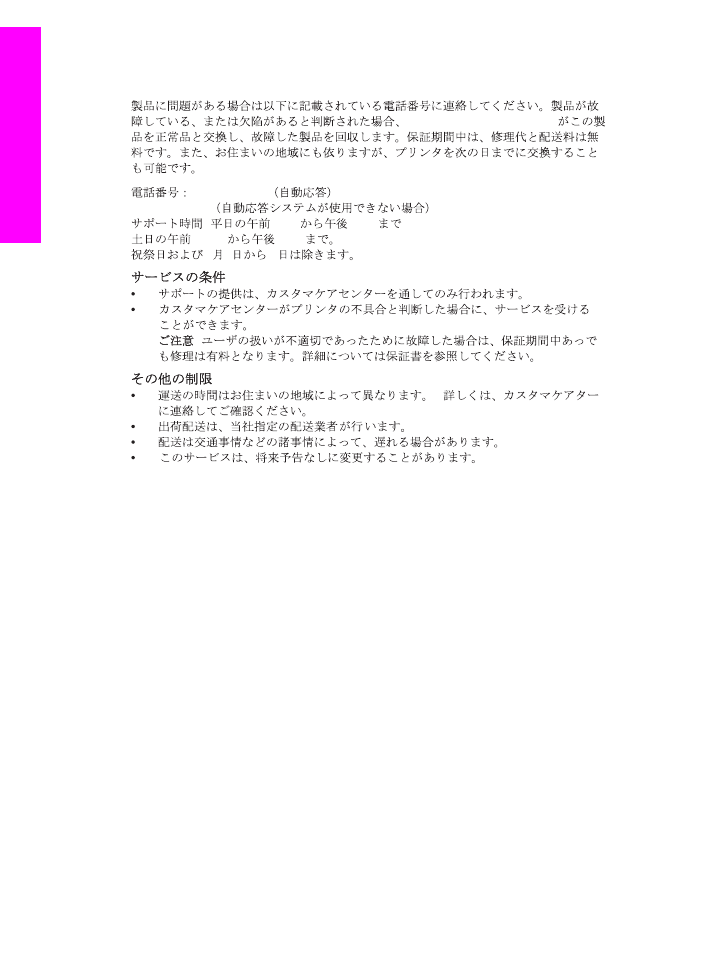
Remove print cartridges from a functional HP all-in-one
1
Turn on the HP all-in-one.
See
Remove print cartridges from a nonfunctional HP all-in-one
if your device will not turn on.
2
Open the print-carriage access door.
3
Wait until the print carriage is idle and silent, and then remove the print cartridges from their
slots and lower the latches. For information on removing the print cartridges, see
Replace the
print cartridges
.
Note
Remove both print cartridges and lower both latches. Failure to do so might damage
your HP all-in-one.
4
Place the print cartridges in print cartridge protectors or an airtight plastic container so they
will not dry out, and put them aside. Do not send them with the HP all-in-one unless the
HP customer support call agent instructs you to.
Chapter 17
212
HP Officejet 7300/7400 series all-in-one
G
et HP
support
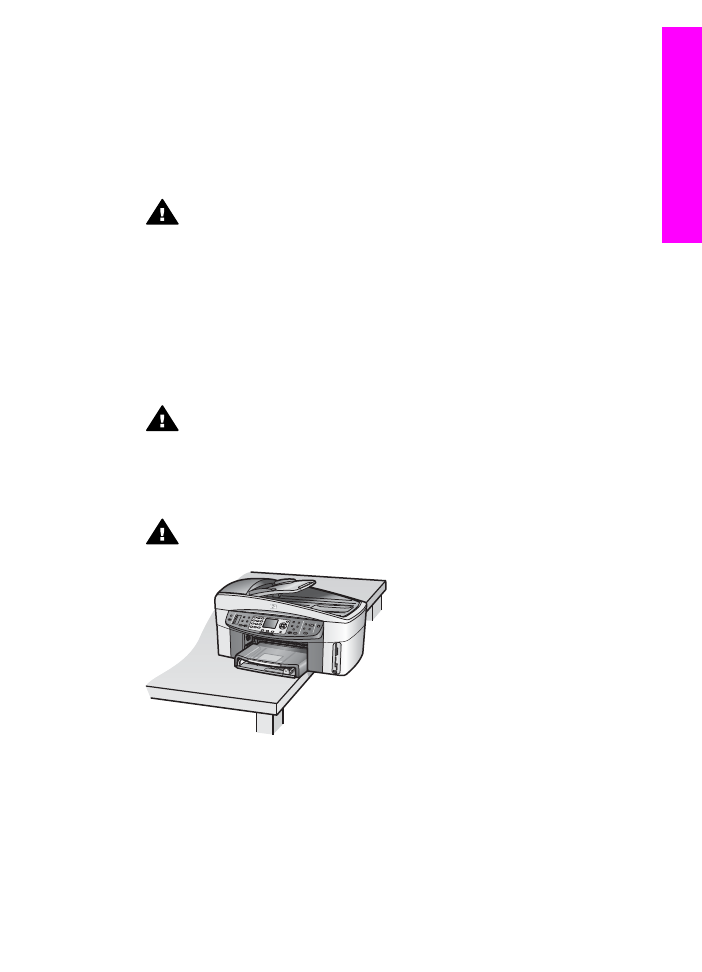
5
Close the print-carriage access door and wait a few minutes for the print carriage to move
back to its home position (on the right side).
Note
Make sure the scanner has returned to its parked position before turning off the
HP all-in-one.
6
Press the
On
button to turn off the HP all-in-one.
7
Unplug the power cord, and then disconnect it from the HP all-in-one. Do not return the
power cord with the HP all-in-one.
Warning
The replacement HP all-in-one will not be shipped with a power cord.
Store the power cord in a safe place until the replacement HP all-in-one arrives.
8
See
Remove the control panel overlay and pack your HP all-in-one
to complete preparation
for shipment.