
Load full-size paper
You can load many types of letter, A4, or legal paper into the main input tray of your
HP all-in-one.
Tip
If you have the optional HP 250 Sheet Plain Paper Tray installed, you can load an
additional 250 sheets of plain letter or A4 paper into the lower tray.
Chapter 5
32
HP Officejet 7300/7400 series all-in-one
Load
originals
and
load
paper
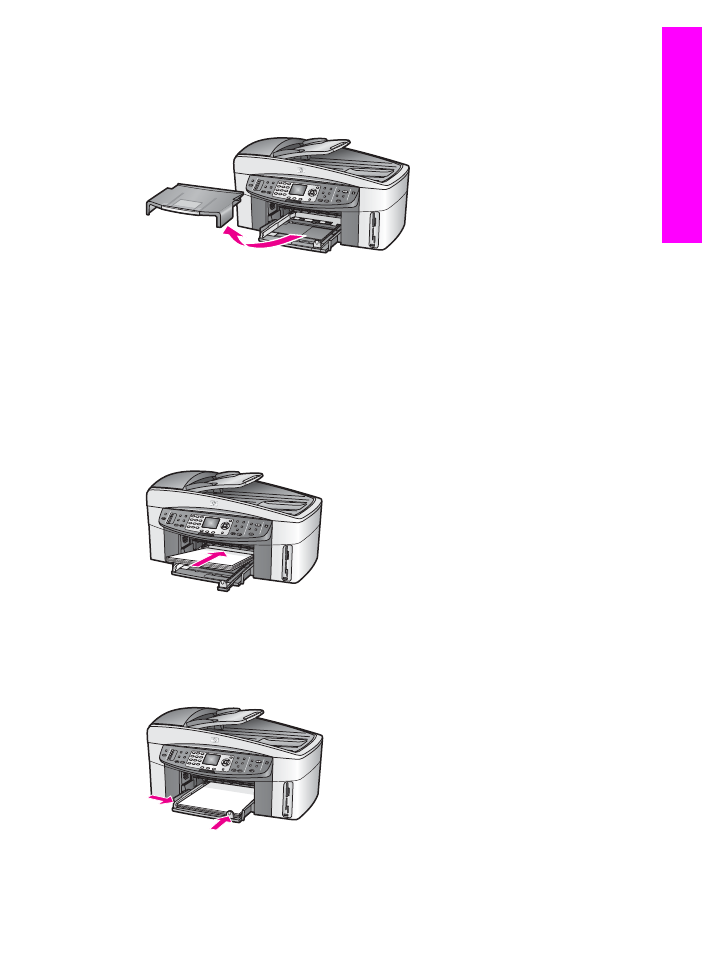
To load full-size paper in the main input tray
1
Remove the output tray, and slide the paper-width and paper-length guides to their
outermost positions.
2
Tap a stack of paper on a flat surface to align the edges, and then check the paper
for the following:
–
Make sure it is free of rips, dust, wrinkles, and curled or bent edges.
–
Make sure all the paper in the stack is the same size and type.
3
Insert the stack of paper into the input tray with the short edge forward and the
print side down. Slide the stack of paper forward until it stops.
Tip
If you are using letterhead, insert the top of the page first with the print side
down. For more help on loading full-size paper and letterhead, refer to the
diagram engraved in the base of the input tray.
4
Slide the paper-width and paper-length guides inward until they stop at the edges
of the paper.
Do not overload the input tray; make sure the stack of paper fits within the input
tray and is no higher than the top of the paper-width guide.
5
Replace the output tray.
User Guide
33
Load
originals
and load paper

6
Fully extend the output tray extender to catch completed copy, print, or fax jobs.
To load full-size plain paper in the optional lower tray
➔ The HP 250 Sheet Plain Paper Tray is available as an accessory for this product.
For information on loading paper in this accessory, read and follow the instructions
that came with the accessory.