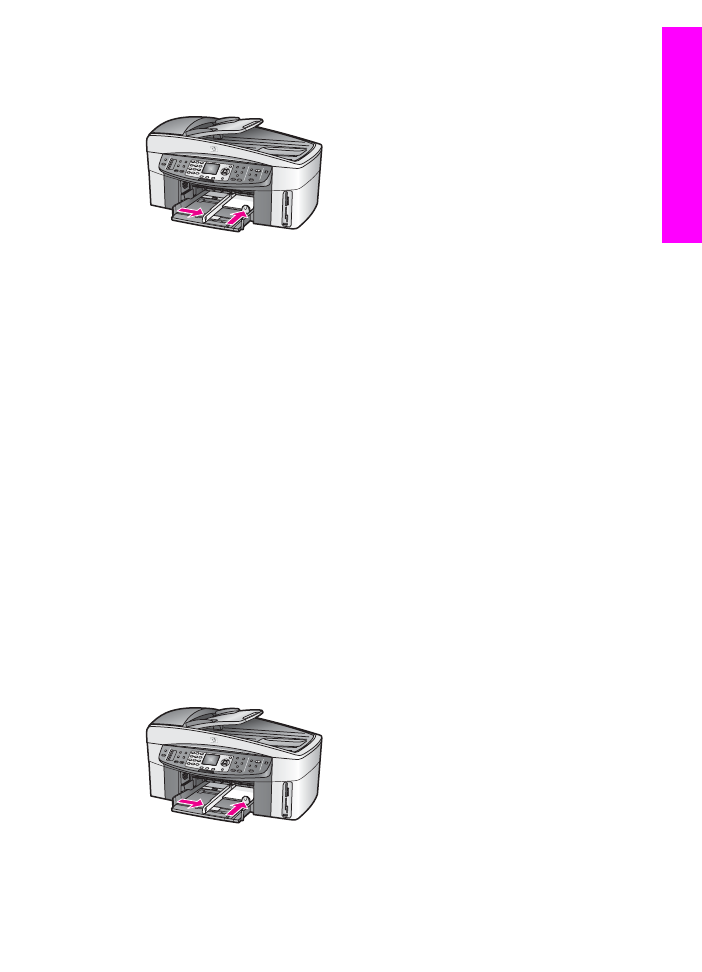
Load postcards or Hagaki cards
You can load postcards or Hagaki cards into the main input tray of your HP all-in-one,
or into an optional rear input tray. (In Japan, this accessory is called the
Hagaki Tray with Auto Two-sided Print Accessory. Elsewhere, it is called the
HP Auto Two-sided Print Accessory with Small Paper Tray.)
For the best results, set the paper type and size before printing or copying. For more
information, see the onscreen HP Image Zone Help.
To load postcards or Hagaki cards in the main input tray
1
Remove the output tray.
2
Remove all paper from the input tray.
3
Insert the stack of cards into the far right side of the input tray with the short edge
forward and the print side down. Slide the stack of cards forward until it stops.
4
Slide the paper-length and paper-width guides inward against the stack of cards
until they stop.
Do not overload the input tray; make sure the stack of cards fits within the input tray
and is no higher than the top of the paper-width guide.
5
Replace the output tray.
User Guide
35
Load
originals
and load paper
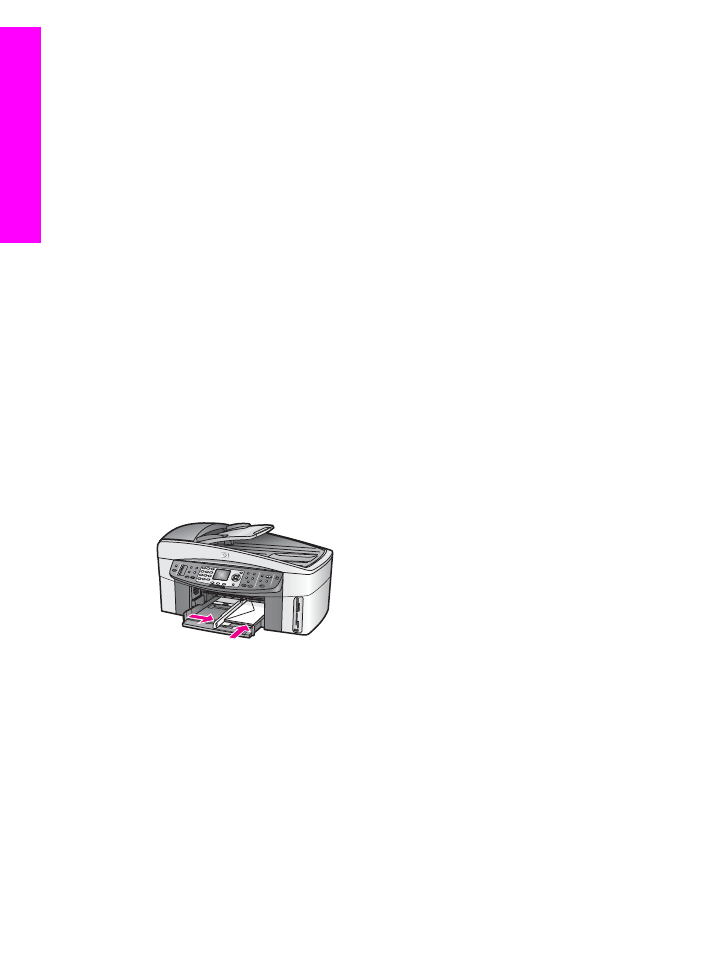
To load postcards or Hagaki cards in the optional rear tray
➔ The HP Auto Two-sided Print Accessory with Small Paper Tray and the
Hagaki Tray with Auto Two-sided Print Accessory are available for this product.
For information on loading paper in either of these accessories, read and follow the
instructions that came with the accessory.