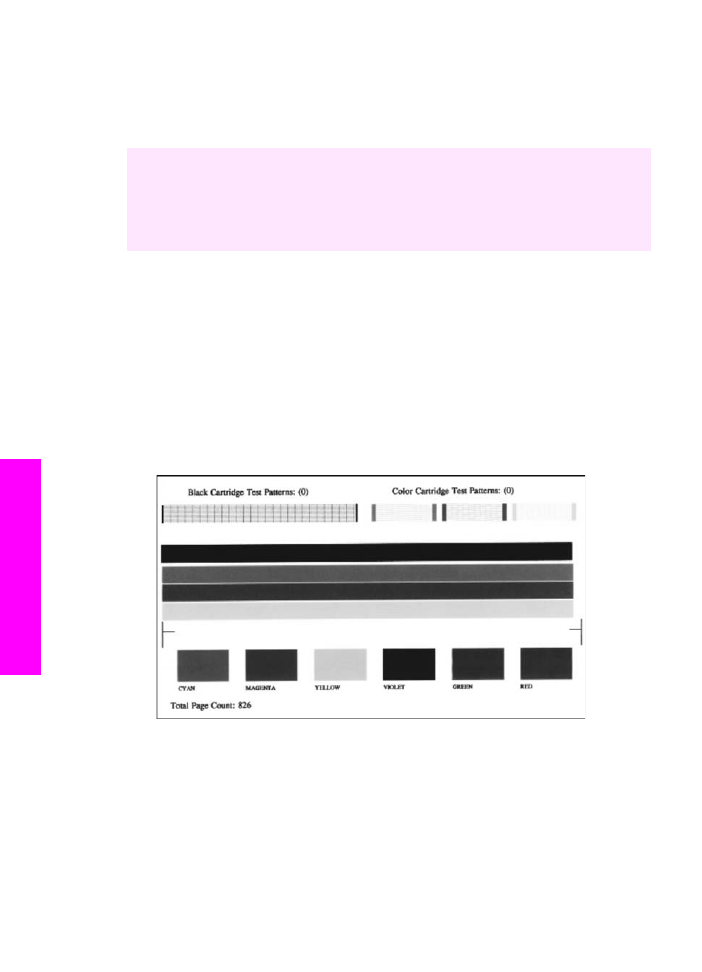
Print a self-test report
If you are experiencing problems with printing, print a self-test report before you replace
the print cartridges. This report provides useful information on several aspects of your
device, including your print cartridges.
1
Load letter, A4, or legal unused plain white paper into the input tray.
2
Press
Setup
.
3
Press
2
, then press
5
.
This displays the
Print Report
menu and then selects
Self-Test Report
.
The HP all-in-one prints a self-test report, which might indicate the source of the
printing problem. A sample of the ink test area of the report is shown below.
4
Make sure the test patterns are even and show a complete grid.
If more than a few lines in a pattern are broken, this might indicate a problem with
the nozzles. You might need to clean the print cartridges. For more information, see
Clean the print cartridges
.
5
Make sure the lines of color extend across the page.
If the black line is missing, faded, streaked, or shows lines, this might indicate a
problem with the black or photo print cartridge in the right slot.
Chapter 15
154
HP Officejet 7300/7400 series all-in-one
Maintain your
HP
all-in-one
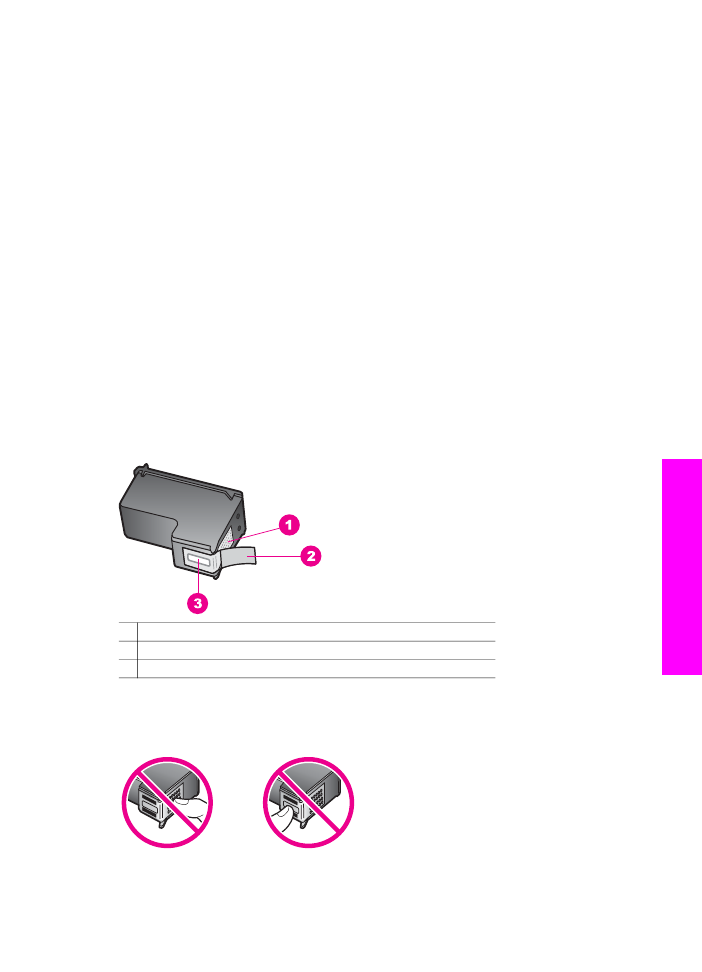
If any of the remaining three lines are missing, faded, streaked, or show lines, this
might indicate a problem with the tri-color print cartridge in the left slot.
6
Make sure the color blocks have even consistency and are representative of the
colors listed below.
You should see cyan, magenta, yellow, violet, green, and red color blocks.
If color blocks are missing, or if a block of color is muddy or does not match the
label indicated below the block, this might indicate that the tri-color print cartridge is
out of ink. You might need to replace the print cartridge. For more information on
replacing print cartridges, see
Replace the print cartridges
.
Note
For examples of test patterns, lines of color, and color blocks from normal and
malfunctioning print cartridges, see the onscreen HP Image Zone Help that
came with your software.