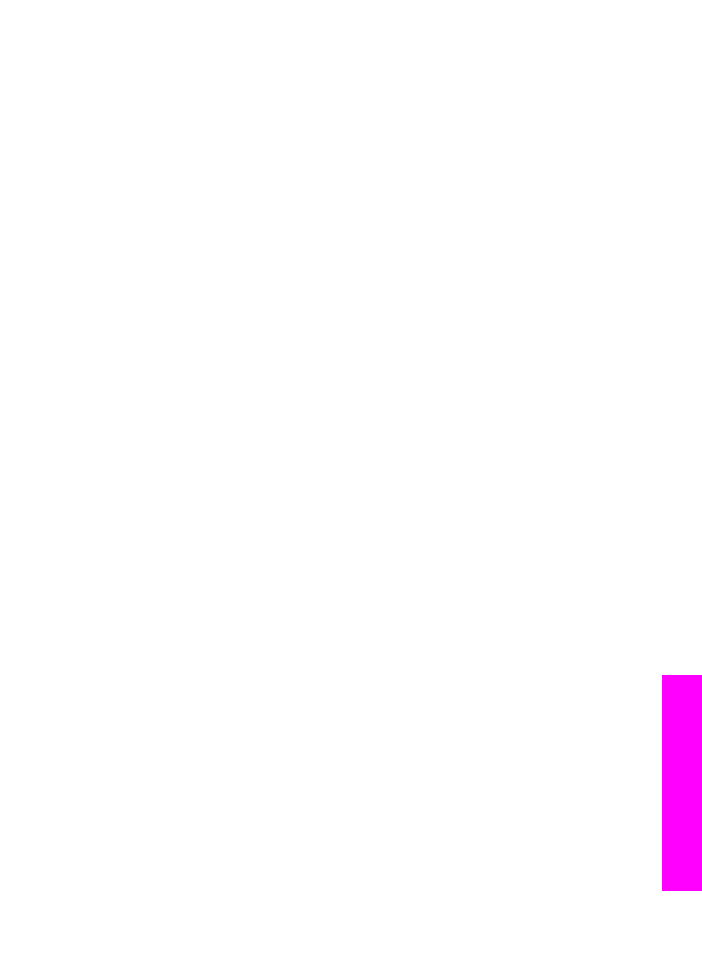
Connection errors
Use this section to solve the following errors generated when your HP all-in-one fails to
connect to the HP Instant Share service.
No network connection. See documentation.
Solution
Wired network
Network cables are loose or disconnected.
Incomplete or incorrect network connections prevent devices from communicating
with each other and generate problems in your network.
●
Check cable connections from the HP all-in-one to your gateway, router, or
hub to ensure connections are secure. If these connections are secure, check
your remaining cables to ensure connections are secure. Make sure none of
the cables are crushed or damaged.
●
Check all of the following connections: power cords; cables between the
HP all-in-one and the hub or router; cables between the hub or router and your
computer; and (if applicable) cables to and from your modem or Internet
connection.
●
If the connections mentioned above are secure, connect the cable to the
HP all-in-one to a working part of the network to verify the cable is bad, or
swap out remaining cables (one at a time) until you replace the malfunctioning
cable.
Note
You can also launch the HP Director from the desktop on your
computer, and click Status. A dialog box appears on the computer
stating whether or not the HP all-in-one is connected.
Solution
Wireless Network
There is some sort of interference.
The HP all-in-one is out of range of the access point.
●
Verify that physical barriers and other forms of interference are limited.
Signals transmitted between your HP all-in-one and access point are affected
by interference from other wireless devices - including cordless phones,
microwave ovens, and neighboring wireless networks. Physical objects
between the computer and the HP all-in-one also affect transmitted signals. If
this is occurring, move your network components closer to the HP all-in-one.
User Guide
199
Troubleshooting
information
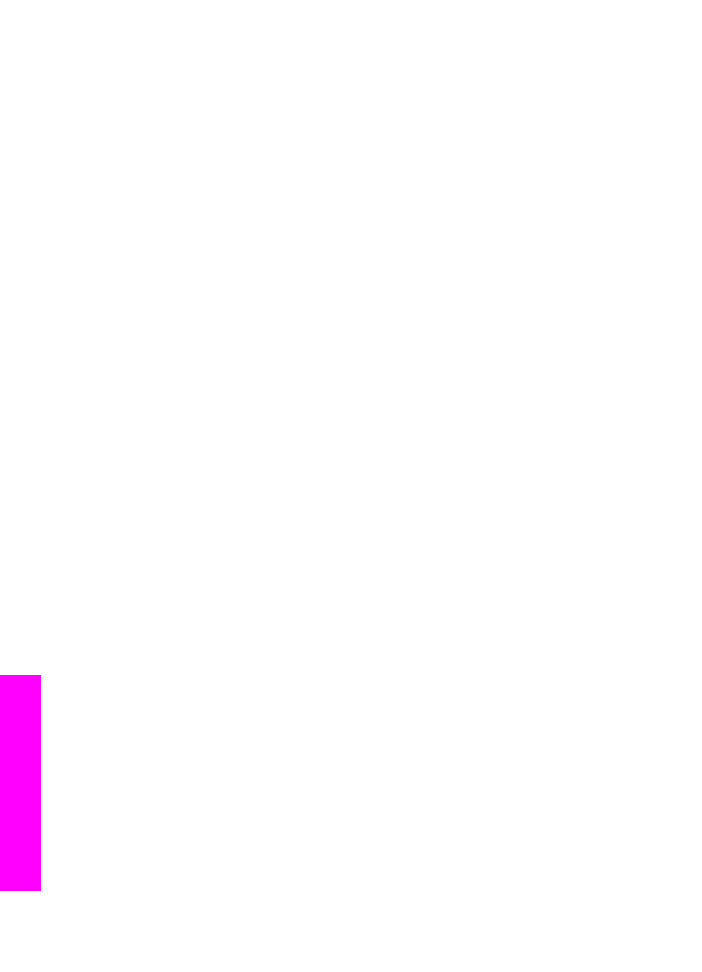
To minimize interference from another wireless network, try changing
channels.
●
Move the HP all-in-one and the access point closer together. If the distance
between your access point and the HP all-in-one is significant, try reducing the
distance. (The range for 802.11b is approximately 100 feet, and less if there is
any interference.) If possible, provide a clear path between the access point
and HP all-in-one, and minimize sources of radio interference.
Solution
Your HP all-in-one was connected to a network at one time. It is now directly
connected to a computer using a USB cable. The HP Instant Share application is
reading the previous network settings.
➔ If you are trying to use HP Instant Share while using a USB cable, reset the
network settings on the HP all-in-one or access HP Instant Share from the
HP Image Zone software on your computer.
Note
For more information on resetting network settings, see the Network
Guide that came with your HP all-in-one.
Failed to connect to HP Instant Share
Solution
The domain name server (DNS) did not have an entry for the URL.
➔ Check the DNS settings, then try the task again later.
To check the DNS IP address
1
Press
Setup
on the control panel of your HP all-in-one.
The
Setup Menu
appears on the color graphics display.
2
Press
8
, and then press
1
.
This selects
Network
and then
View Network Settings
.
The
Network Settings
menu appears.
3
Press
1
to select
Print Detailed Report
.
The network configuration page prints on your HP all-in-one.
4
Find the DNS Server information and verify that the IP address of the
network's domain name server is accurate.
Call your Internet Service Provider (ISP) to verify the DNS address.
5
If it is invalid, access the embedded Web server (EWS) and enter the correct
IP address.
To enter information in the EWS
1
Find the device IP Address on the network configuration page.
2
Enter the device IP Address into the Address field on a browser on your
computer.
The EWS Home page appears in your browser window.
3
Click the Networking tab.
4
Using the sidebar navigation, find the information you are looking to change
and enter the correct information.
For more information, see the HP Officejet 7300/7400 series all-in-one
section in the HP Image Zone Help.
Chapter 16
200
HP Officejet 7300/7400 series all-in-one
Troubleshooting
information
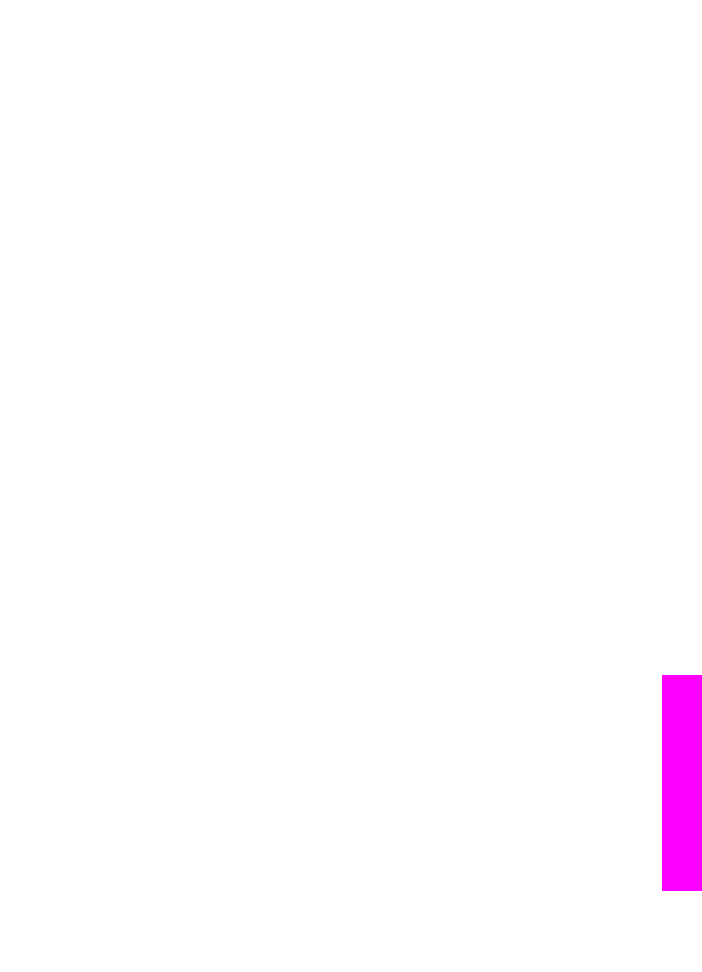
Solution
The HP Instant Share service is not responding. Either the service is down for
maintenance, the proxy settings are inaccurate, or one or more of your network
cables are disconnected.
➔ Try one of the following:
–
Check your proxy settings (see the procedure below).
–
Check your network connections. For more information, see the Setup and
Network Guides that came with your HP all-in-one.
–
Try the task again later.
Note
Your HP all-in-one does not support proxies that require
authentication.
To check your proxy settings
1
Press
Setup
on the control panel of your HP all-in-one.
The
Setup Menu
appears on the color graphics display.
2
Press
8
, and then press
1
.
This selects
Network
and then
View Network Settings
.
The
Network Settings
menu appears.
3
Press
1
to select
Print Detailed Report
.
The network configuration page prints on your HP all-in-one.
4
Find the device IP Address on the network configuration page.
5
Enter the device IP Address into the Address field on a browser on your
computer.
The embedded Web server (EWS) Home page appears in your browser
window.
6
Click the Networking tab.
7
Under Applications, click Instant Share.
8
Verify the proxy settings.
9
If the settings are inaccurate, enter the correct information in the appropriate
field(s) in the EWS.
For more information, see the Network Guide that came with your HP all-in-
one.
Failed to connect to HP Instant Share. Check DNS address.
Solution
The HP all-in-one cannot connect to the HP Instant Share service. Possible causes
include: the DNS IP address is unknown; no DNS IP address is set; or the DNS IP
address is all zeroes.
➔ Verify the DNS IP address used by your HP all-in-one.
For more information, see
To check the DNS IP address
.
Failed to connect to HP Instant Share. DNS server not responding.
Solution
Either the DNS server is not responding, the network is down, or the DNS IP
address is invalid.
1
Verify the DNS IP address used by your HP all-in-one.
User Guide
201
Troubleshooting
information
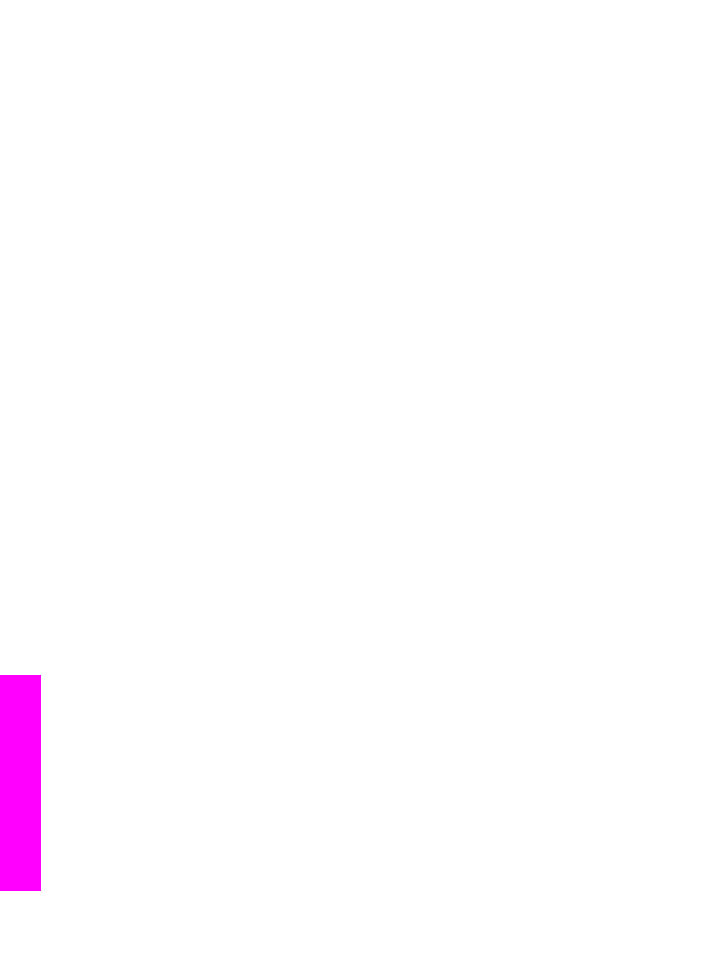
For more information, see
To check the DNS IP address
.
2
If the DNS IP address is valid, try connecting again later.
Failed to connect to HP Instant Share. Check proxy address.
Solution
The DNS server could not resolve the proxy URL to an IP address.
1
Verify the proxy information used by your HP all-in-one.
For more information, see
To check your proxy settings
.
2
If the proxy information is valid, try connecting again later.
Connection lost to HP Instant Share service.
Solution
The HP all-in-one lost its connection to the HP Instant Share service.
1
Check physical network connections and make sure the network is
operational.
For more information, see the Setup and Network Guides that came with your
HP all-in-one.
2
Once you verify network connectivity, retry the task.