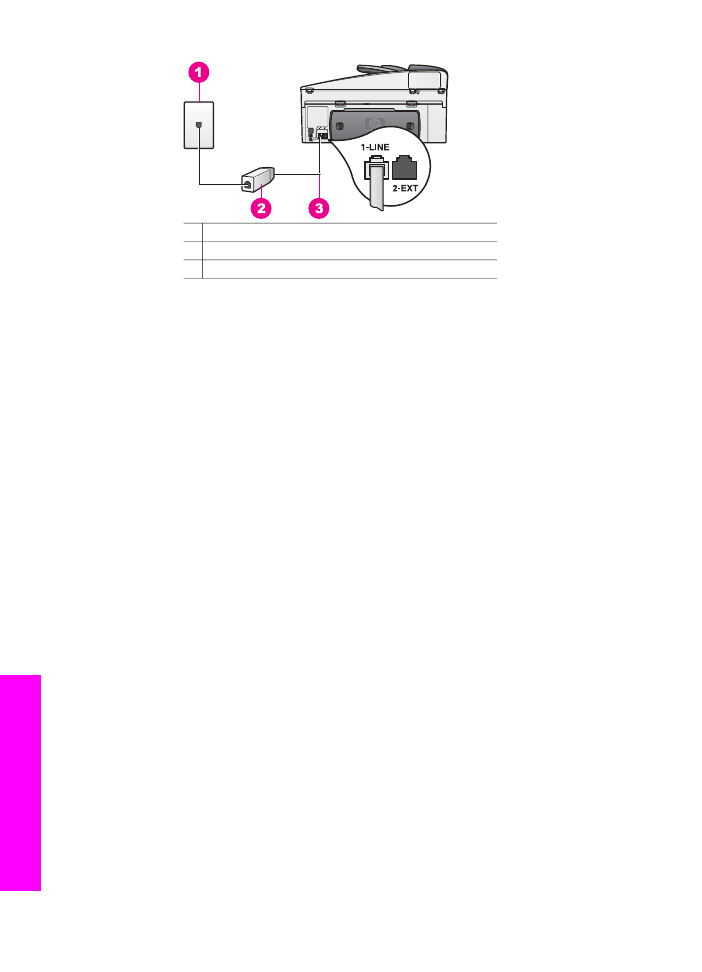
HP Instant Share setup issues
HP Instant Share setup errors (such as might be involved in setting up your
HP Passport account or Address Book) are covered in the HP Instant Share service
screen-specific help. Specific operational troubleshooting information is provided in the
HP Instant Share troubleshooting
.
Use this section to solve HP Instant Share errors generated as a result of the way the
device was set up.
Minimum installation error
Chapter 16
188
HP Officejet 7300/7400 series all-in-one
Troubleshooting
information
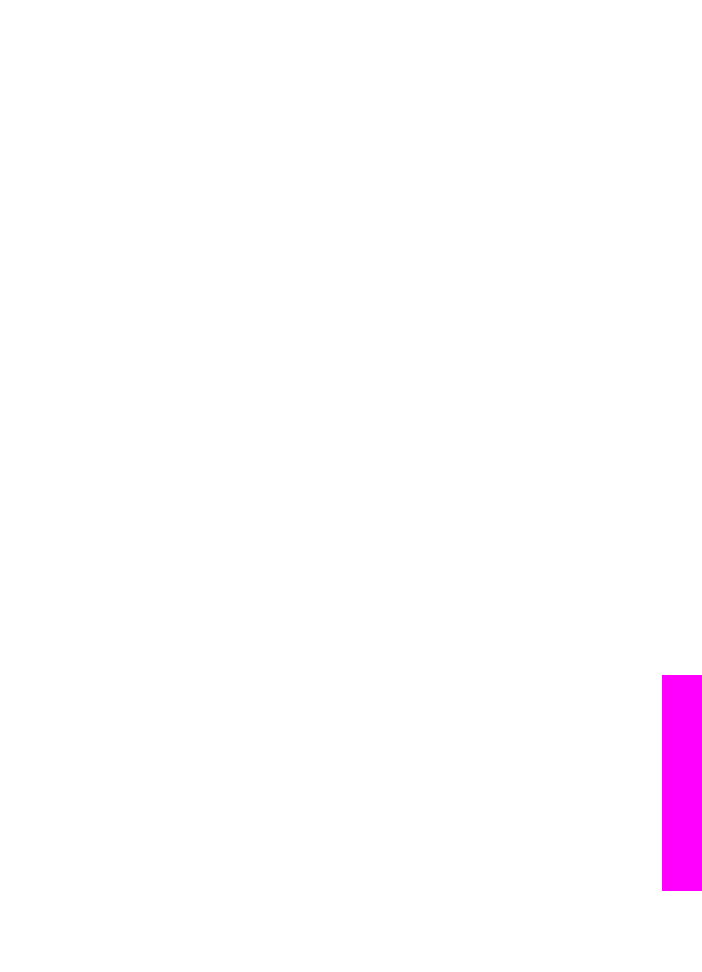
Solution
HP Instant Share cannot be set up on your HP all-in-one. The HP Instant Share
feature is not installed.
➔ To enable the HP Instant Share feature, insert the installation CD that came
with your product and select Typical (Recommended).
–
If you need an installation CD for an HP Officejet 7300 series all-in-one,
you can order one from
www.hp.com/support
.
–
If you need an installation CD for an HP Officejet 7400 series all-in-one,
you can order one from
www.hp.com/support
.
Note
If your system does not meet the system requirements for a Typical
software installation, you will not be able to install and use HP Instant
Share.
You need to install device software
Solution
You have not installed the HP all-in-one software.
➔ To install the HP all-in-one software, insert the installation CD that came with
your product and select Typical (Recommended).
–
If you need an installation CD for an HP Officejet 7300 series all-in-one,
you can order one from
www.hp.com/support
.
–
If you need an installation CD for an HP Officejet 7400 series all-in-one,
you can order one from
www.hp.com/support
.
(HP Instant Share) Not Set Up
Solution
You have pressed the
HP Instant Share
button and your HP all-in-one is not
registered with HP Instant Share.
1
Press
1
to select
Yes, set up HP Instant Share for easy photo sharing
.
The HP Instant Share Setup Wizard opens in a browser on your computer.
2
Follow the onscreen instructions to obtain an HP Passport account and set up
your HP all-in-one for HP Instant Share.
HP Instant Share is not set up or network is not available
Solution
You have not set up HP Instant Share on your device.
1
Press
HP Instant Share
on the control panel of your HP all-in-one.
2
Press
1
to select
Yes, set up HP Instant Share for easy photo sharing
.
The HP Instant Share Setup Wizard opens in a browser on your computer.
3
Follow the onscreen instructions to obtain an HP Passport account and set up
your HP all-in-one for HP Instant Share.
Solution
The network is not available.
➔ For detailed information, see the Network Guide that came with your HP all-
in-one.
User Guide
189
Troubleshooting
information
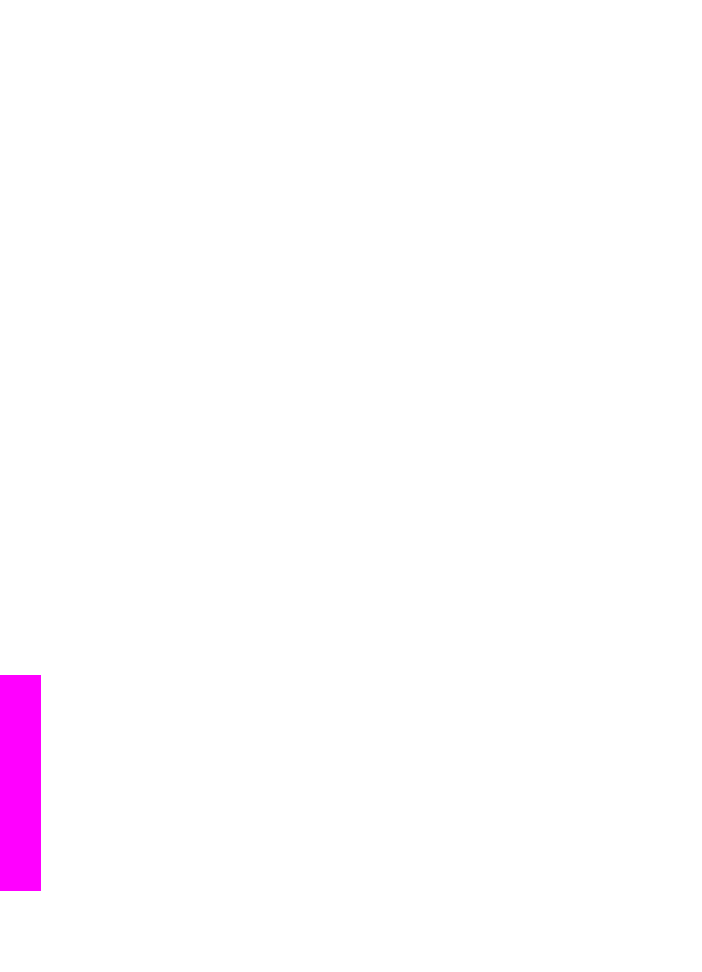
Destinations not set up on device. Refer to manual for Help.
Solution
The HP Instant Share service did not find any destinations. No destinations were
configured.
➔ Create destinations to designate locations to which you want to send images.
A destination, for example, can be an e-mail address, a friend or relative's
network-connected device, an online photo album, or an online photo finishing
service. Availability of services varies by country/region.
To create destinations
1
Press
HP Instant Share
on the control panel of your HP all-in-one.
The
HP Instant Share
menu appears on the color graphics display.
2
Press
3
, to select
Add New Destination
.
The
Select Computer
menu appears, with a list of computers connected to
your network.
3
Select a computer from the list.
Note
HP Image Zone software must be installed on the computer selected,
and the computer must be able to access the HP Instant Share service.
The HP Instant Share service screens appear in a window on your computer.
4
Sign in to HP Instant Share with your HP Passport userid and password.
The HP Instant Share manager appears.
Note
You will not be prompted for your HP Passport userid and password if
you have set the HP Instant Share service to remember them.
5
Select the Share tab and follow the onscreen instructions to create a new
destination.
For more information, see the onscreen Help.
If you want to send a collection of images to a friend or relative's network-
connected device, select HP Instant Share E-mail. In the E-mail address
field enter the name of the device to which you want to send followed by
@send.hp.com.
Note
To send to a device: 1) both the sender and recipient must have an
HP Passport user ID and password; 2) the device to which the image is
sent must be registered with HP Instant Share; and 3) the image must
be sent using HP Instant Share E-mail or HP remote printing.
Prior to setting up a device destination in HP Instant Share E-mail or
adding a printer for use with HP remote printing, ask the recipient for the
unique name he assigned to his network-connected device. The device
name is created by a person when he signs up with HP Instant Share
and registers his device. For more information, see
Get started
.
6
When you are finished creating a destination, return to your HP all-in-one to
send your images
For more information, see
Send images directly from your HP all-in-one
.
Chapter 16
190
HP Officejet 7300/7400 series all-in-one
Troubleshooting
information