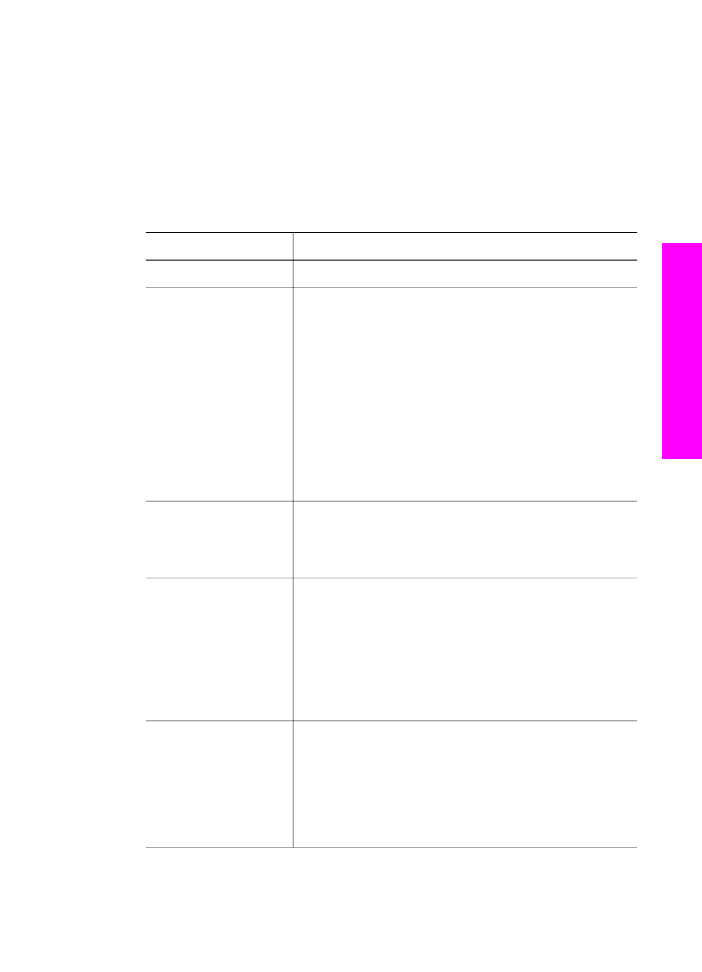
Use the print options menu to set photo print options
The
Print Options
menu gives you access to a variety of settings that affect the way
photos print, including number of copies, paper types, and more. The default
measurements and sizes vary according to country/region.
1
Insert a memory card into the appropriate slot on your HP all-in-one.
2
In the Photo area, press
Menu
.
The
Photo Menu
appears.
3
Press
1
to access the
Print Options
menu, and then press the number next to the
setting you want to change.
Setting
Description
1. Number of Copies
Lets you set the number of copies to be printed.
2. Image Size
Lets you set the size at which you want the image
printed. Most choices are self-explanatory, but two
require some explanation:
Fill Entire Page
and
Fit to
Page
.
The
Fill Entire Page
setting scales the image to cover
all of the printable area on the paper. If you inserted
photo paper in the input tray, there will not be a white
border around the photo. Some cropping may occur.
Fit
to Page
scales the image to cover as much of the page
as possible while keeping the original aspect ratio
without cropping. The image is centered on the page
and is surrounded by a white border.
3. Tray Select
Lets you select the input tray (front or rear) that the
HP all-in-one should use. This setting is only available if
a rear tray is detected when you turn on the HP all-in-
one.
4. Paper Size
Lets you select the paper size for the current print job.
The
Automatic
setting defaults to a large (letter or A4)
and small 10 by 15 cm (4 by 6 inch) paper size that
varies by country/region. When
Paper Size
and
Paper
Type
are both set to
Automatic
, the HP all-in-one
selects the best print options for the current print job.
The other
Paper Size
settings let you override the
automatic settings.
5. Paper Type
Lets you select the paper type for the current print job.
The
Automatic
setting lets the HP all-in-one detect and
set the paper type automatically. When
Paper Size
and
Paper Type
are both set to
Automatic
, the HP all-in-
one selects the best options for the current print job. The
other
Paper Type
settings let you override the automatic
settings.
User Guide
45
Memory
Card and PictBridge
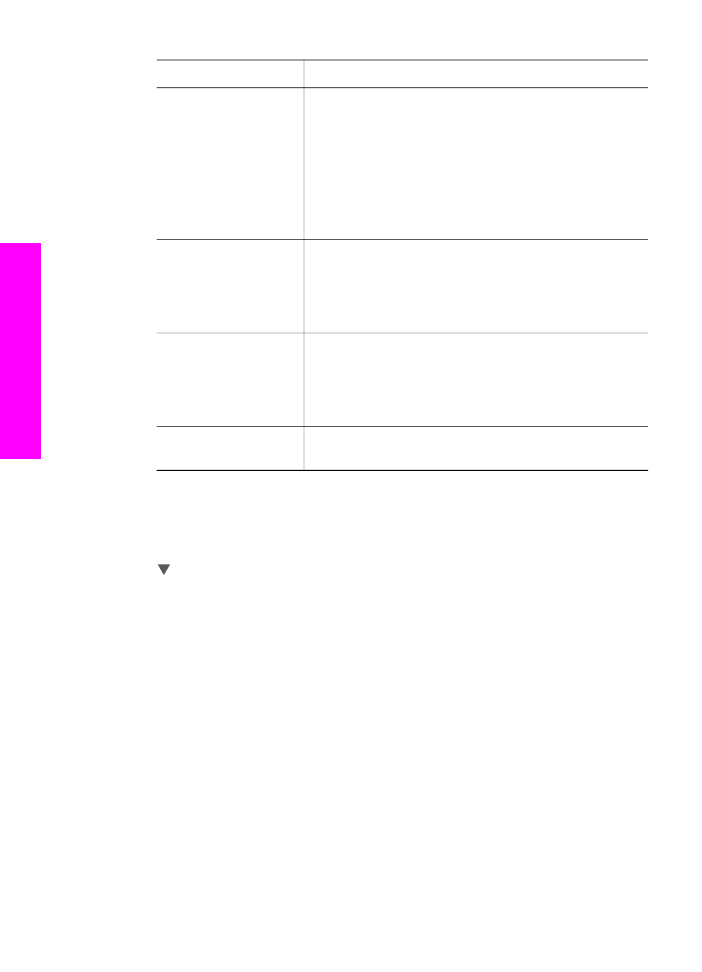
Setting
Description
6. Layout Style
Lets you select one of three layout styles for the current
print job.
The
Paper Saver
layout fits as many photos on the
paper as possible, rotating and cropping photos if
necessary.
The
Album
layouts keep the orientation of the original
photos.
Album
refers to the orientation of the page, not
the photos themselves. Some cropping might occur.
7. Smart Focus
Lets you enable or disable automatic digital sharpening
of photos.
Smart Focus
affects only printed photos. It
does not change the appearance of photos on the color
graphics display or the actual image file on the memory
card.
Smart Focus
is enabled by default.
8. Digital Flash
Lets you make dark photos appear lighter.
Digital Flash
affects only printed photos. It does not change the
appearance of photos on the color graphics display or
the actual image file on the memory card.
Digital Flash
is turned off by default.
9. Set New Defaults
Lets you save the current
Print Options
settings as the
new defaults.