
Share photos from a memory card with friends and relatives (USB-
connected)
Your HP all-in-one allows you to share photos immediately upon inserting a memory
card. Simply insert the memory card into the appropriate card slot, select one or more
photos, and press
Photo
on the control panel.
Note
If you previously set up HP Instant Share on a network, you will not be able to
use HP Instant Share on a USB-connected device.
1
Make sure the memory card is inserted into the appropriate card slot on your
HP all-in-one.
2
Select one or more photos.
3
Press
Photo
on the control panel of your HP all-in-one.
The
Photo Menu
appears on the color graphics display.
4
Press
5
to select
HP Instant Share
.
For Windows users, the HP Image Zone software opens on your computer. The HP
Instant Share tab appears. Thumbnails of your photos appear in the Selection
User Guide
51
Memory
Card and PictBridge
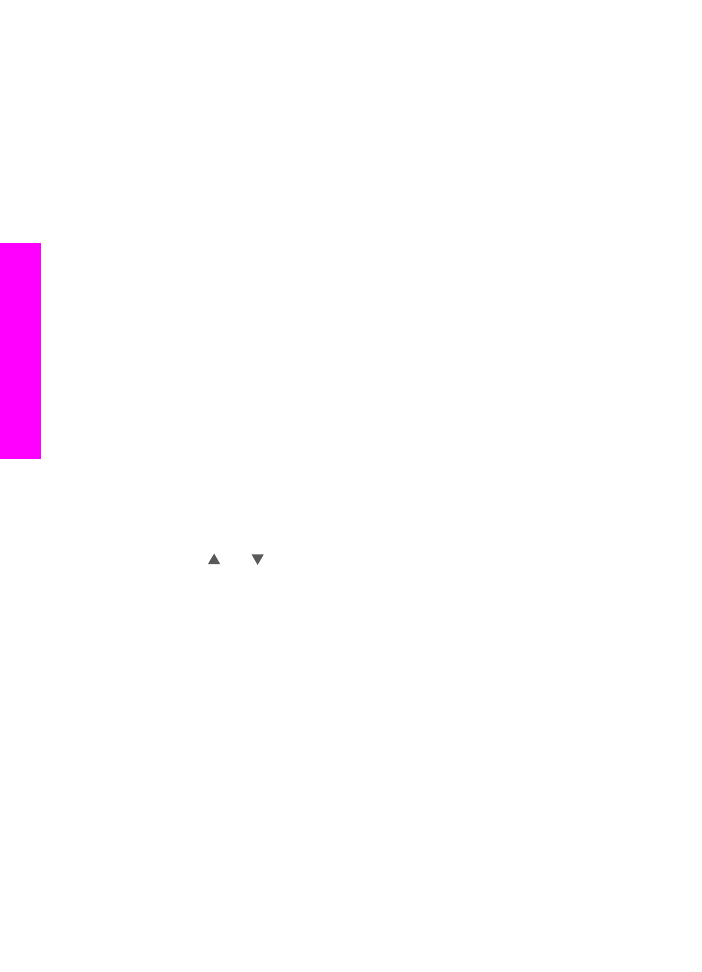
Tray. For more information on the HP Image Zone, see Use the HP Image Zone in
the onscreen help.
For Macintosh users, the HP Instant Share client application software opens on
your computer. Thumbnails of your photos appear in the HP Instant Share
window.
Note
If you are using a version of the Macintosh OS earlier than OS X v10.1.5
(including OS 9), your photos are uploaded to the HP Gallery on your
Macintosh. Click E-mail. Send the photos as an e-mail attachment by
following the prompts on your computer screen.
Follow the prompts on your computer for sharing the scan with others using HP
Instant Share.