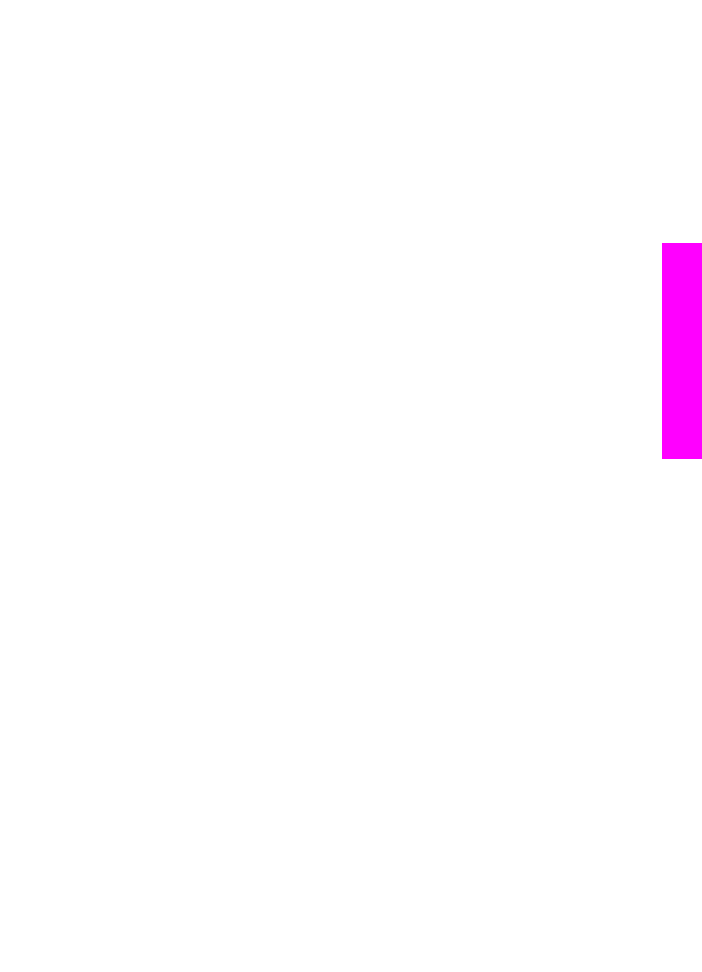
The memory card slots and camera port
If your digital camera uses a memory card to store photos, you can insert the memory
card in your HP all-in-one to print or save your photos.
You can print a proof sheet, which might be several pages long and shows thumbnail
views of photos stored on the memory card, and print photos from the memory card,
even if your HP all-in-one is not connected to a computer. You can also connect a
digital camera that supports PictBridge to the HP all-in-one through the camera port and
print directly from the camera.
Your HP all-in-one can read the following memory cards: CompactFlash (I, II), Memory
Sticks, MultiMediaCard (MMC), Secure Digital, SmartMedia, and xD-Picture Card.
Note
You can scan a document and send the scanned image to an inserted memory
card. For more information, see
Send a scan to a memory card
.
Your HP all-in-one features four slots for memory cards, shown in the following
illustration, with the memory cards that correspond to each slot.
User Guide
39
Memory
Card and PictBridge
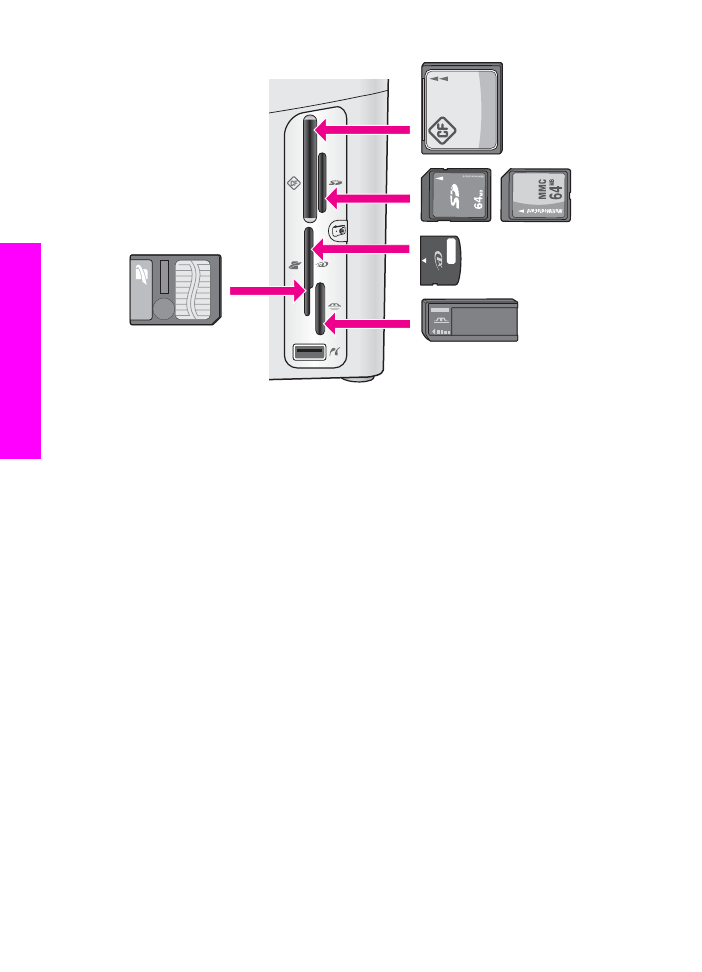
The slots are configured as follows:
●
Top left slot: CompactFlash (I, II)
●
Top right slot: Secure Digital, MultiMediaCard (MMC)
●
Bottom left slot: SmartMedia, xD-Picture Card (fits in top right of the slot)
●
Bottom right slot: Memory Stick, Magic Gate Memory Stick, Memory Stick Duo (with
user-supplied adapter), Memory Stick Pro
●
Camera port (below the memory card slots): compatible with any USB-equipped
digital camera that supports PictBridge
Note
The camera port only supports USB-equipped digital cameras that support
PictBridge. It does not support other types of USB devices. If you attach a USB
device that is not a compatible digital camera to the camera port, an error
message appears on the color graphics display. If you have an older HP-brand
digital camera, try using the USB cable that came with the camera. Plug it into
the USB port on the back of the HP all-in-one and not into the camera port near
the memory card slots.
Tip
By default, Windows XP will format a memory card of 8 MB or less and 64 MB or
more with the FAT32 format. Digital cameras and other devices use the FAT
(FAT16 or FAT12) format and cannot operate with a FAT32 formatted card. Either
format your memory card in your camera or select FAT format to format your
memory card in a Windows XP PC.