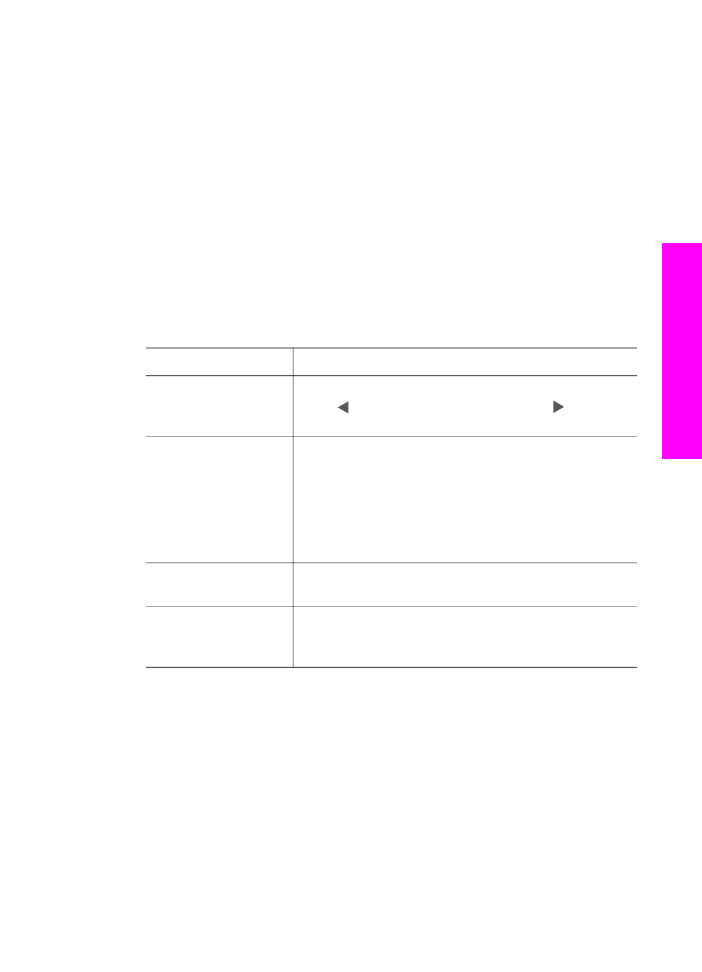
Edit a photo from the control panel
You can apply these editing controls on the photo currently being viewed. The edits
apply to printing and viewing only; they are not saved to the image itself.
1
In the Photo area, press
Menu
and then press
2
.
The
Edit
menu appears.
2
Select the Edit option you want to use by pressing the corresponding number.
Edit Option
Purpose
1. Photo Brightness
Lets you make the displayed image lighter or darker.
Press to make the image darker. Press to make it
lighter.
2. Color Effect
Displays a menu of special color effects you can apply to
the image.
No Effect
leaves the image untouched.
Sepia
applies a brown tone found in photos from the
1900s.
Antique
is similar to
Sepia
, but with pale colors
added so the image looks hand-tinted.
Black & White
replaces the colors in the photo with shades of black,
white, and gray.
3. Frame
Lets you apply a frame and frame color to the current
image.
4. Redeye
Lets you remove red eye from photos.
On
makes red
eye removal active.
Off
turns red eye removal off. The
default is
Off
.