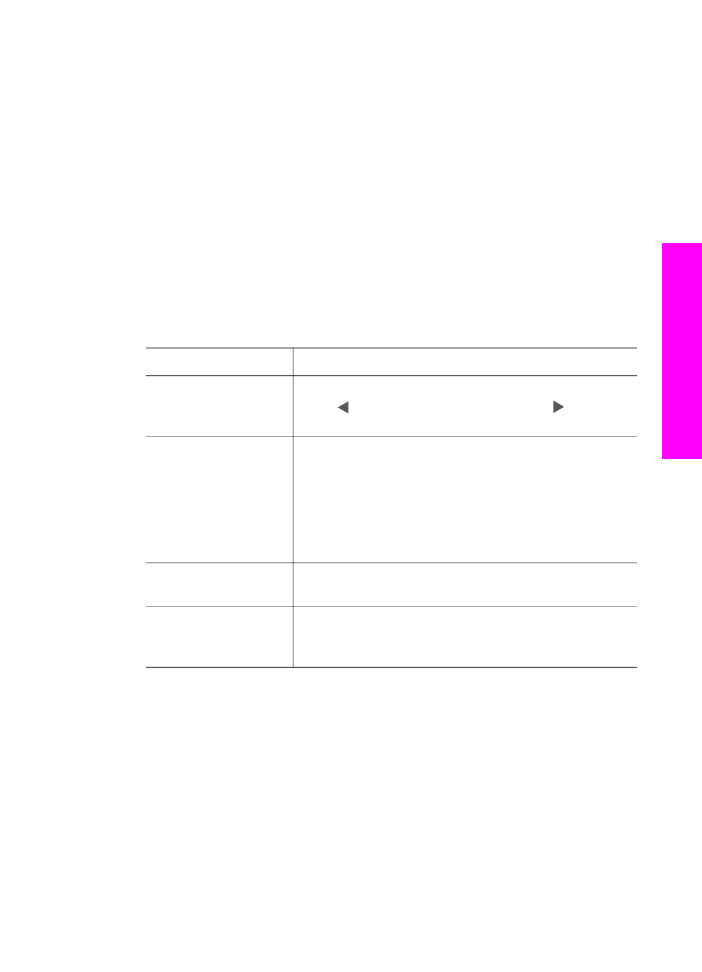
Use the Zoom or Rotate functions
You can zoom in or out of a photo or rotate a photo before you print it. Zoom and Rotate
settings apply only to the current print job. The settings are not saved with the photo.
To use the Zoom feature
1
Display a photo on the color graphics display.
2
Press
Zoom -
to zoom out or
Zoom +
to zoom in to view the photo at different
sizes. Use the arrow buttons to pan around the photo and see the approximate
area of the photo that will print.
3
Press
Print Photos
to print the photo.
4
Press
Cancel
to exit the Zoom function and return the photo to its original state.
User Guide
47
Memory
Card and PictBridge
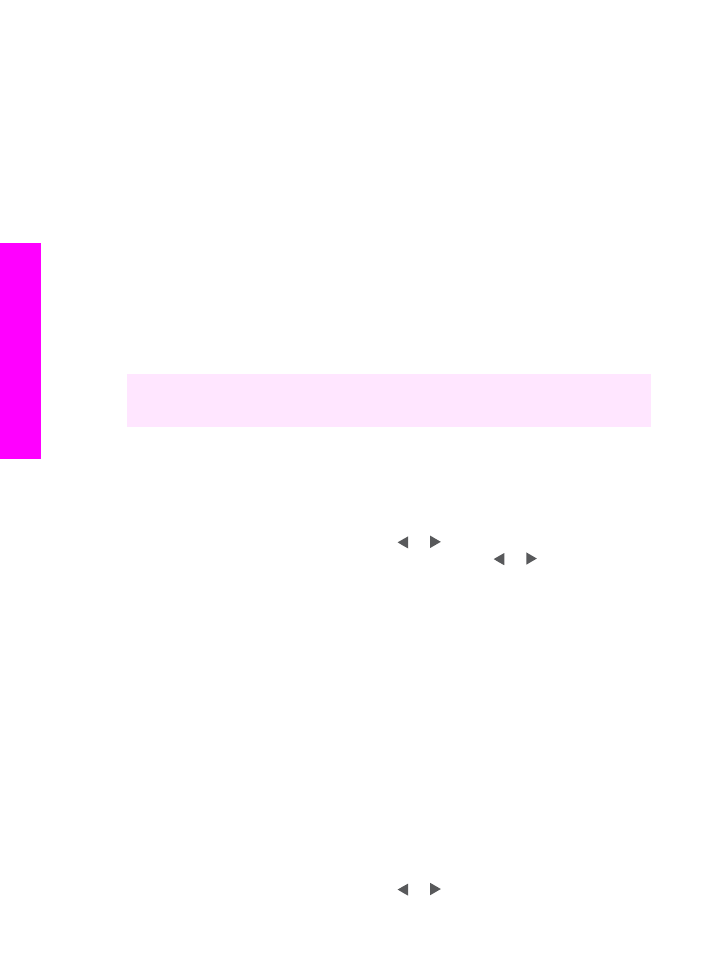
To use the Rotate feature
1
Display a photo on the color graphics display.
2
Press
Rotate
to rotate the photo 90 degrees clockwise at a time.
3
Press
Print Photos
to print the photo.
4
Press
Rotate
until the photo returns to its original state.