
Create destinations
Create destinations to designate locations to which you (the sender) want to send
images. A destination, for example, can be an e-mail address, a friend or relative's
User Guide
133
Use HP
Instant
Share
(networked)
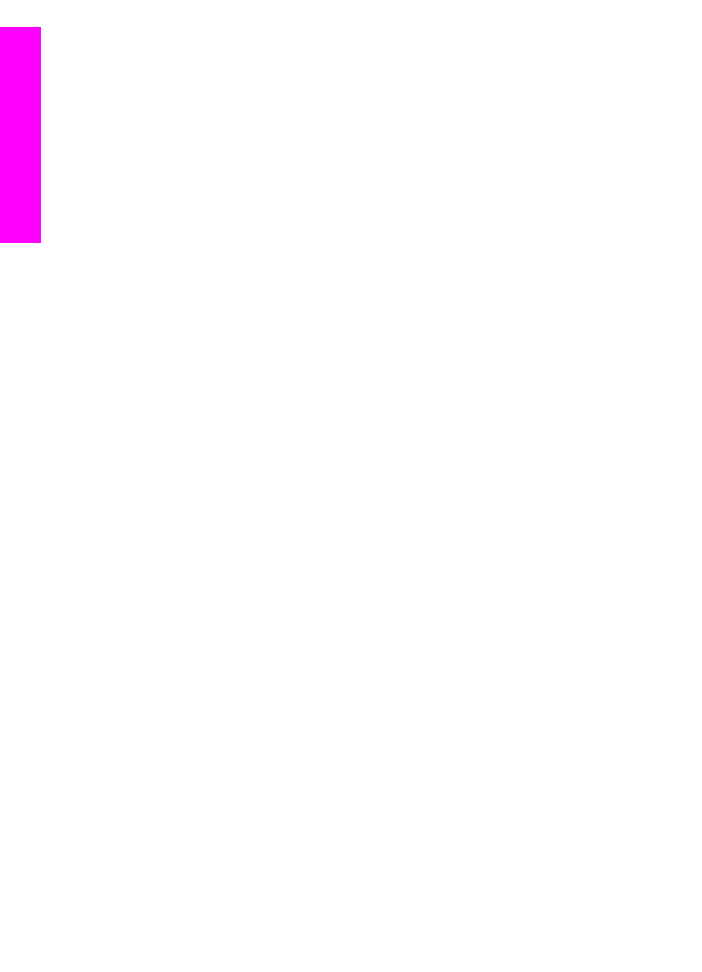
network-connected device, an online photo album, or an online photo finishing service.
Availability of services varies by country/region.
Note
Although destinations are created on the HP Instant Share service, they are
accessed through the HP all-in-one.
To create destinations
1
Press
HP Instant Share
on the control panel of your HP all-in-one.
The
HP Instant Share
menu appears on the color graphics display.
2
Press
3
to select
Add New Destination
.
The
Select Computer
menu appears, with a list of computers connected to your
network.
3
Select a computer from the list.
Note
HP Image Zone software must be installed on the computer selected, and
the computer must be able to access the HP Instant Share service.
The HP Instant Share service screens appear in a window on your computer.
4
Sign in to HP Instant Share with your HP Passport userid and password.
The HP Instant Share manager appears.
Note
You will not be prompted for your HP Passport userid and password if you
have set the HP Instant Share service to remember them.
5
Select the Share tab and follow the onscreen instructions to create a new
destination.
For more information, see the onscreen Help.
If you want to send a collection of images to a friend or relative's network-
connected device, select HP Instant Share E-mail. In the E-mail address field
enter the name of the device followed by @send.hp.com. (This particular e-mail
address can only be used with HP Instant Share.)
Note
To send to a device: 1) both the sender and recipient must have an HP
Passport user ID and password; 2) the device to which the image is sent
must be registered with HP Instant Share; and 3) the image must be sent
using HP Instant Share E-mail or HP remote printing.
Prior to setting up a device destination in HP Instant Share E-mail or
adding a printer for use with HP remote printing, ask the recipient for the
unique name he assigned to his network-connected device. The device
name is created by a person when he signs up with HP Instant Share and
registers his device. For more information, see
Get started
.
6
When you are finished creating a destination, return to your HP all-in-one to send
your images
For more information, see
Send images directly from your HP all-in-one
.