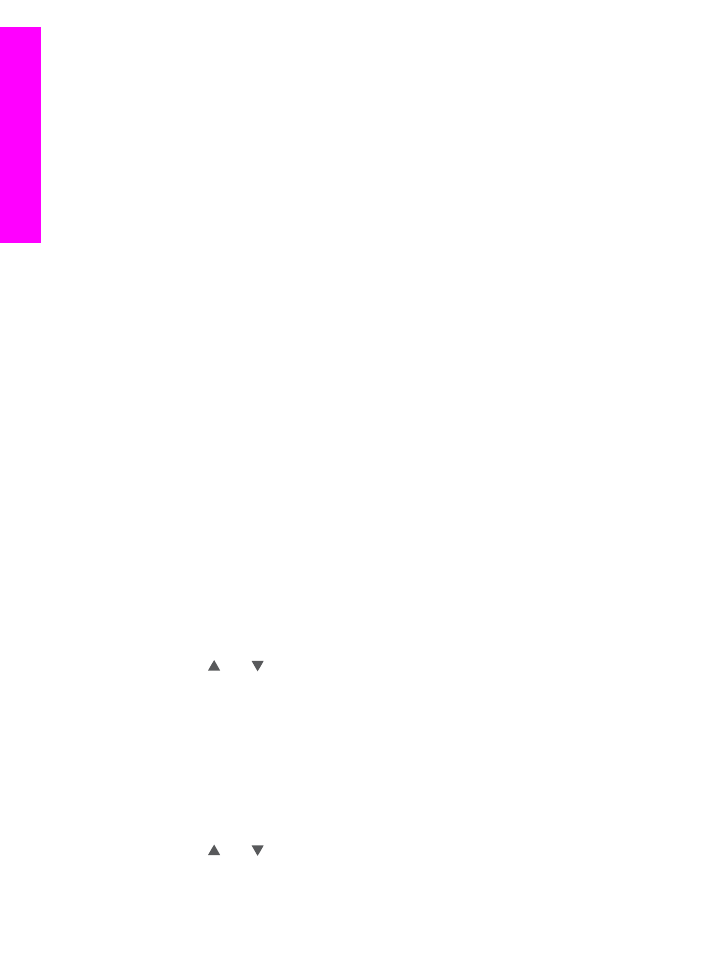
Set print options
Images scanned by an HP All-in-One are forwarded to a receiving device with a specific
print size. Similarly, images and documents forwarded by the HP remote printer driver
are received with a defined print size. When a document, or collection of images, is
received with a defined print size, the items are printed according to the following rules:
●
If the collection or document is set to auto print, the HP all-in-one uses the print
size specified.
●
If the collection or document is previewed before printing, the HP all-in-one uses
options defined in the
Print Options
menu (either the defaults or what the user has
selected).
●
If the collection or document is printed without previewing, the HP all-in-one uses
the print size specified.
Images sent from a camera or memory card are forwarded to a receiving device
without print information. When an image, or collection of images, is received without
print information, the items are printed according to the following rules:
●
If the image or collection is set to auto print, the HP all-in-one uses the remote print
options defined in the
Instant Share Options
menu.
●
If the image or collection is previewed before printing, the HP all-in-one uses
options defined in the
Print Options
menu (either the defaults or what the user has
selected).
●
If the image or collection is printed without previewing, the HP all-in-one uses the
remote print options defined in the
Instant Share Options
menu.
Each of the above rules is detailed in the tasks following.
To set remote print options for a collection set to auto print
1
Press
HP Instant Share
on the control panel of your HP all-in-one.
The
HP Instant Share
menu appears on the color graphics display.
2
Press
3
, and then press
6
.
This displays the
Instant Share Options
menu, and then selects
Remote Print
Size
.
The
Image Size
menu appears.
3
Use the and arrows to select the appropriate image size. The default setting
is
Fit to Page
.
For more information, see
Set photo print options
.
To set print options for a collection previewed before printing
1
Press
HP Instant Share
on the control panel of your HP all-in-one.
The
HP Instant Share
menu appears on the color graphics display.
2
Press
2
to select
Receive
.
The HP all-in-one queries the HP Instant Share service to see if you have received
an image collection. If a collection is found, it is downloaded to your device. The
Received
collections list appears on the color graphics display.
3
Use the and arrows to select a collection to view.
4
Press
OK
.
5
Select one or more images from the collection.
Chapter 13
144
HP Officejet 7300/7400 series all-in-one
Use HP
Instant
Share
(networked)
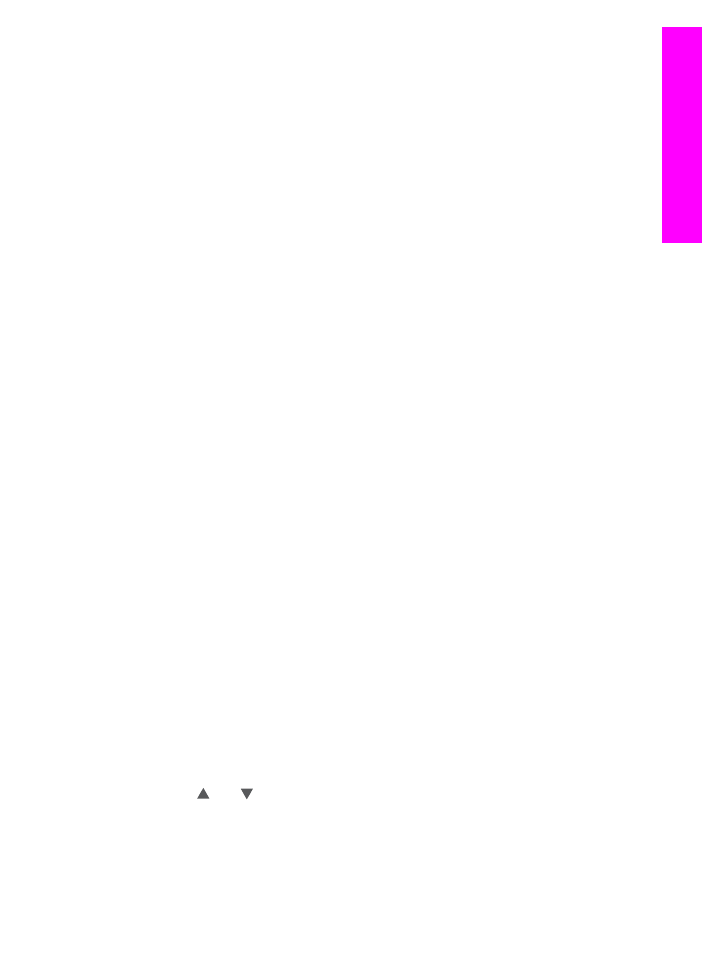
6
Press
Menu
in the
Photo
area on the control panel.
The
Print Options
menu appears.
7
Select the item you want to configure (for example: number of copies, image size,
paper size, and paper type), and then select the setting.
Note
For more information on print options, see
Set photo print options
.
8
Press
Start Copy Black
or
Start Copy Color
to print.
To set remote print options for a collection printed without previewing
➔ Follow the instructions in
To set remote print options for a collection set to auto
.