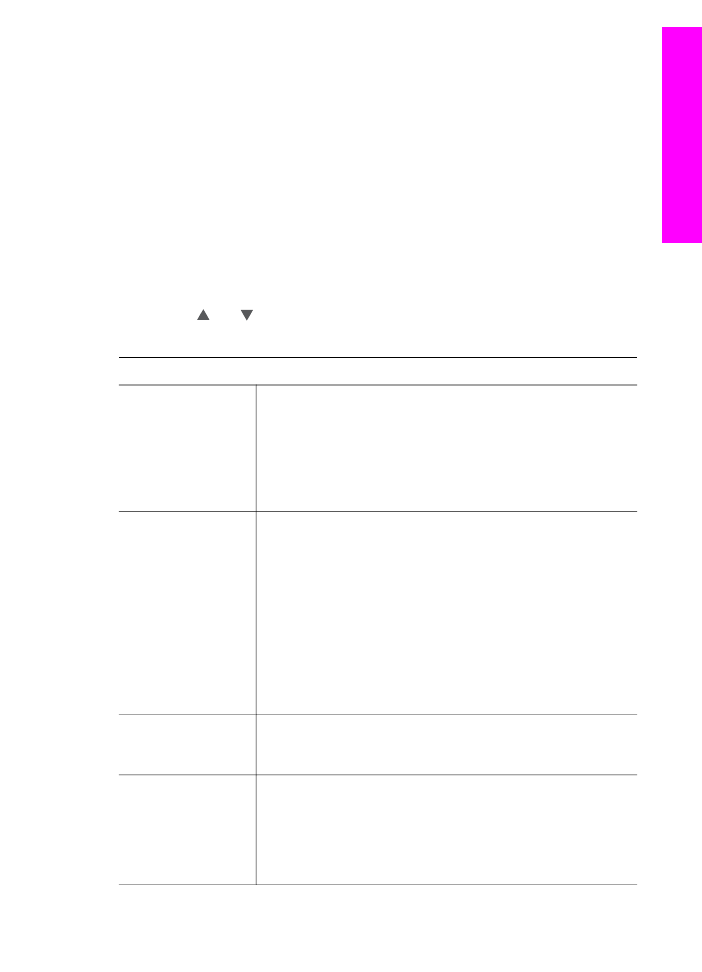
Set HP Instant Share options
Your HP all-in-one lets you:
●
Choose whether you will receive image collections in Open or Private mode
●
Enable or disable auto checking
●
Remove printed or unwanted image collections from the
Received
collections list
●
Add or delete senders and assign access privileges from the access list
●
View the unique name you assigned to your device
●
Reset your HP Instant Share device settings to factory defaults
To set HP Instant Share options
1
Press
HP Instant Share
on the control panel of your HP all-in-one.
The
HP Instant Share
menu appears on the color graphics display.
2
Press
3
to select
HP Instant Share Options
.
The
Instant Share Options
menu appears on the color graphics display.
3
Use the and arrows to highlight the option you want to access.
Options are described in the table below.
Instant Share Options
Receive Options
Selecting
Receive Options
lets you choose whether your
HP all-in-one will receive a collection of images from any
sender who has a valid HP Passport account (Open mode) or a
specified group of senders (Private mode). The default is set to
Open, receive from any sender
. For more information, see
Receive from a specified group of senders (Private mode)
and
Receive from any sender (Open mode)
.
Auto Checking
Selecting
Auto Checking
lets you decide whether or not your
HP all-in-one checks the HP Instant Share service at
predetermined intervals for new messages. If auto checking is
set to
On
, an icon displays on the color graphics display to let
you know when an image collection has been received. (The
icon is described in the
HP all-in-one overview
. For more
information, see
To preview images before printing
and
To
automatically print received images
.
Note
If you never send or receive images, or are happy to
check manually for messages by pressing the
HP
Instant Share
button, set auto checking to
Off
.
Remove Collections
Selecting
Remove Collections
lets you remove image
collections from the
Received
collections list. For more
information, see
Remove received images
.
Display Device
Name
Selecting
Display Device Name
lets you view the name you
assigned to your HP all-in-one when you signed up with HP
Instant Share and registered your device. The device name is
used by others to send to your device. For more information,
see
To send a photo to your friend or relative's network-
connected device
.
User Guide
147
Use HP
Instant
Share
(networked)
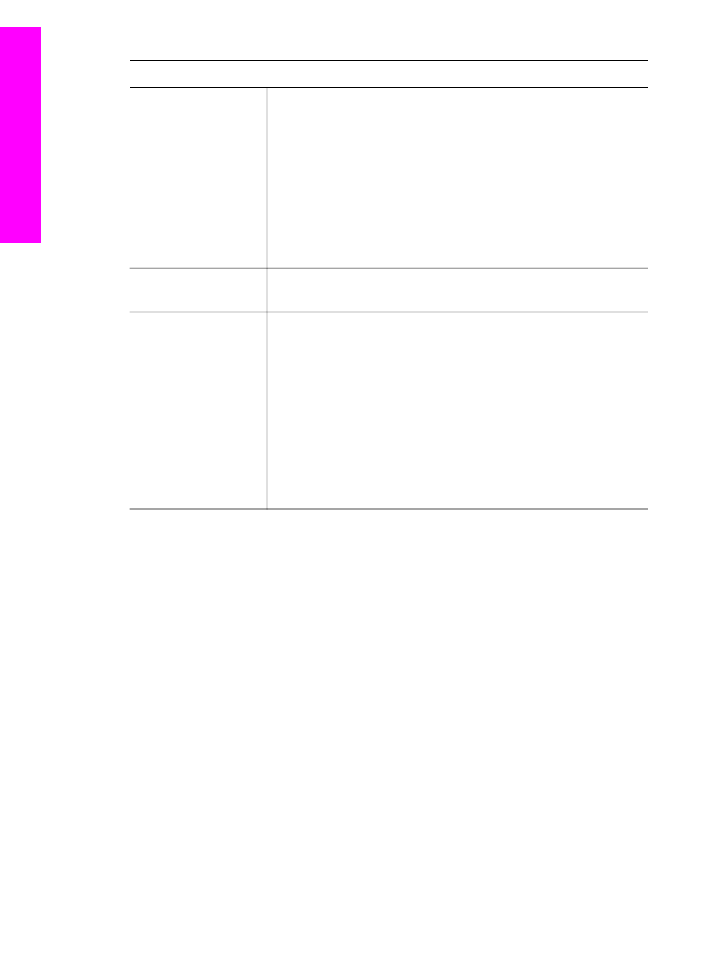
Instant Share Options
Manage Account
If your HP all-in-one is not set up with HP Instant Share,
selecting
Manage Account
launches the HP Instant Share
Setup Wizard.
If your device is already set up, selecting
Manage Account
lets you manage your HP Instant Share account from your
computer. After you sign in with your HP Passport userid and
password, you are presented with the HP Instant Share
manager. Options include the ability to create a destination
and add senders to the access list. For more information, see
the topics under
Get started
.
Remote Print Size
Selecting
Remote Print Size
lets you set the print size for
received images. For more information, see
Set print options
.
Reset HP Instant
Share
Selecting
Reset HP Instant Share
lets you reset your HP
Instant Share device settings to factory defaults. This means
your HP all-in-one is no longer registered with HP Instant
Share.
Note
If you reset your HP Instant Share device settings, your
HP all-in-one will no longer be able to send or receive
images until it is again set up with HP Instant Share.
Select this option when you either want to give your device to
someone else or want to switch your HP all-in-one from being
network-connected to USB-connected.
Chapter 13
(continued)
148
HP Officejet 7300/7400 series all-in-one
Use HP
Instant
Share
(networked)
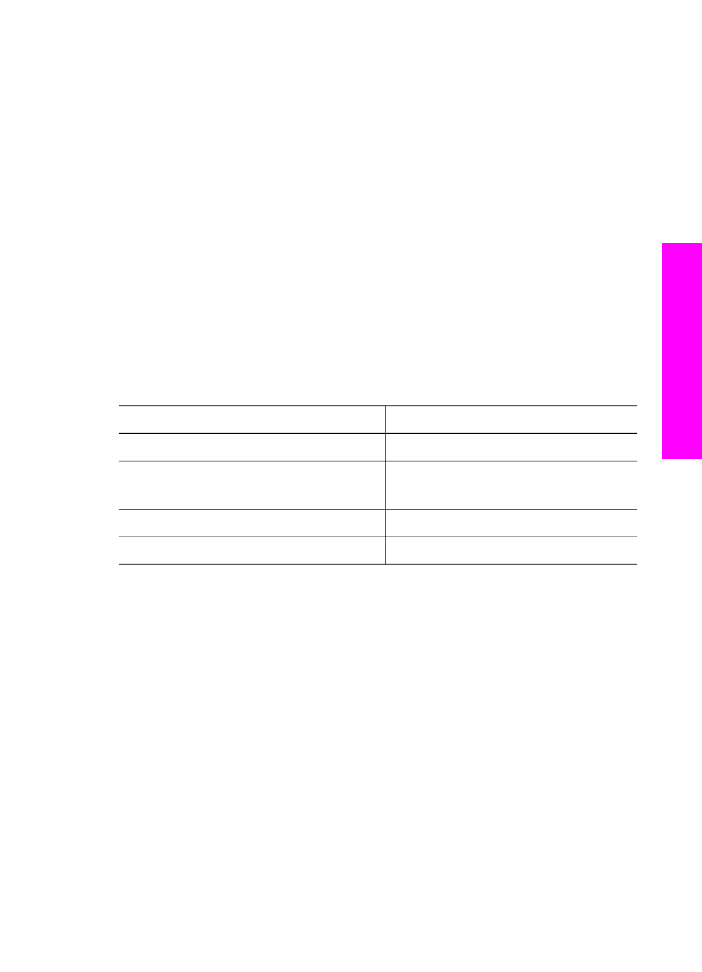
14