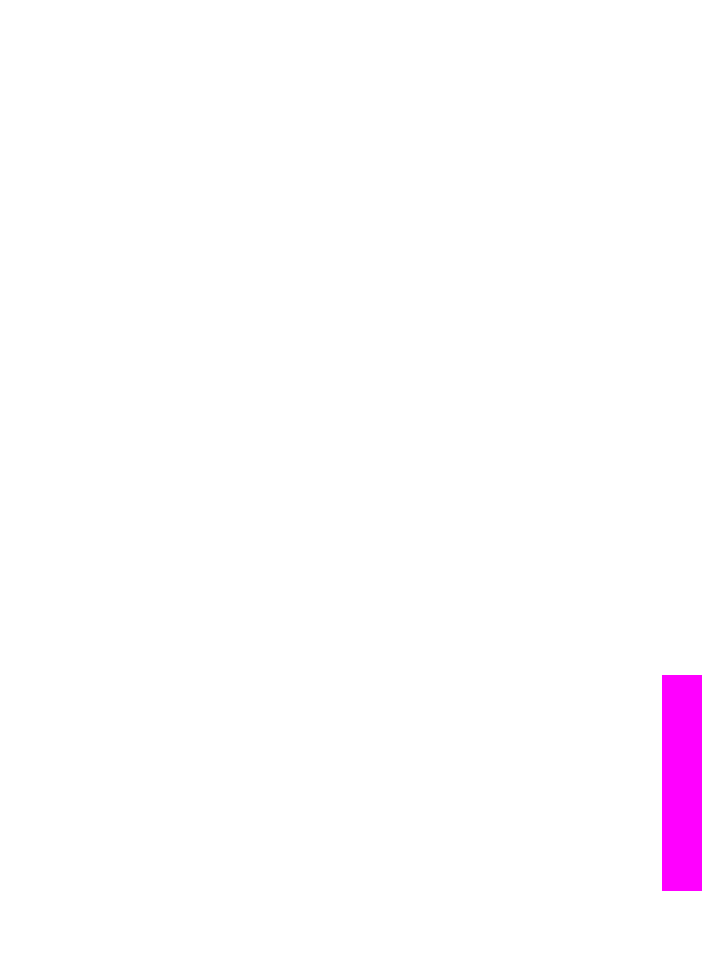
Send photos from a memory card
Use your HP all-in-one to share photos immediately upon inserting a memory card, or
insert the memory card and share photos at a later time. To share photos immediately,
insert the memory card into the appropriate card slot, select one or more photos, and
then press
HP Instant Share
on the control panel.
If you insert the memory card, and then decide to send the photos at a later time, you
will find that when you come back to your HP all-in-one it has gone into idle mode.
Simply press
HP Instant Share
and follow the prompts to select and share photos.
Note
For more information on using a memory card, see
Use a memory card or
PictBridge camera
.
To send photos immediately upon inserting your memory card
1
Make sure the memory card is inserted into the appropriate card slot on your
HP all-in-one.
2
Select one or more photos.
For more information on selecting photos, see
Use a memory card or PictBridge
camera
.
Note
Movie file types might not be supported by the HP Instant Share service.
3
Press
HP Instant Share
on the control panel of your HP all-in-one.
For Windows users, the HP Image Zone software opens on your computer. The HP
Instant Share tab appears. Thumbnails of your photos appear in the Selection
Tray. For more information on the HP Image Zone, see Use the HP Image Zone in
the onscreen help.
For Macintosh users, the HP Instant Share client application software opens on
your computer. Thumbnails of your photos appear in the HP Instant Share
window.
User Guide
125
Use
HP Instant
Share
(USB)
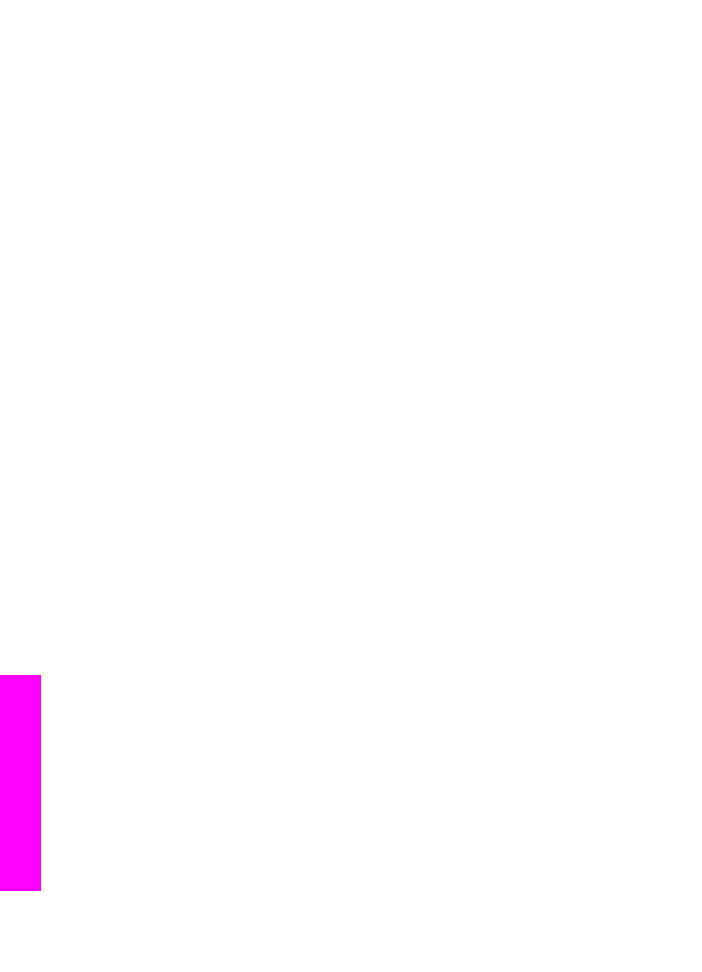
Note
If you are using a Macintosh OS earlier than X v10.1.5 (including OS 9
v9.1.5), your photos are uploaded to the HP Gallery on your Macintosh.
Click E-mail. Send the photos as an e-mail attachment by following the
prompts on your computer screen.
4
Follow the steps appropriate for your operating system:
If you are using a Windows-based computer:
a
From either the Control or Work areas of the HP Instant Share tab, click the
link or icon of the service you want to use to send your photos.
Note
If you click See All Services, you can choose from among all of the
services available in your country/region, for example: HP Instant
Share E-mail and Create Online Albums. Follow the onscreen
instructions.
The Go Online screen appears in the Work area.
b
Click Next and follow the onscreen instructions.
If you are using a Macintosh:
a
Make sure the photos you want to share display in the HP Instant Share
window.
Use the - button to remove photos, or the + button to add photos to the
window.
b
Click Continue and follow the onscreen instructions.
c
From the HP Instant Share services list, select the service you want to use to
send your photos.
d
Follow the onscreen instructions.
5
From the HP Instant Share E-mail service, you can:
–
Send an e-mail message with thumbnail images of your photos which can be
viewed, printed, and saved over the Web.
–
Open and maintain an e-mail address book. Click Address Book, register with
HP Instant Share, and create an HP Passport account.
–
Send your e-mail message to multiple addresses. Click the multiple address
link.
–
Send a collection of images to a friend or relative's network-connected device.
Enter the name assigned to the device by the recipient in the E-mail address
field followed by @send.hp.com. You will be prompted to sign in to HP Instant
Share with your HP Passport userid and password.
Note
If you have not previously set up HP Instant Share, click I need an HP
Passport account on the Sign in with HP Passport screen. Obtain an
HP Passport user ID and password.
Note
You can also use the
Menu
button in the
Photo
area of the control panel to send
images from your memory card. For more information, see
Use a memory card
or PictBridge camera
.
To insert the memory card and send photos at a later time
1
Insert the memory card into the appropriate slot on your HP all-in-one.
After a period of time, the HP all-in-one will go into idle mode. The HP all-in-one is
in idle mode when the idle screen appears on the color graphics display.
2
Press
HP Instant Share
on the control panel of your HP all-in-one.
Chapter 12
126
HP Officejet 7300/7400 series all-in-one
Use
HP Instant
Share
(USB)
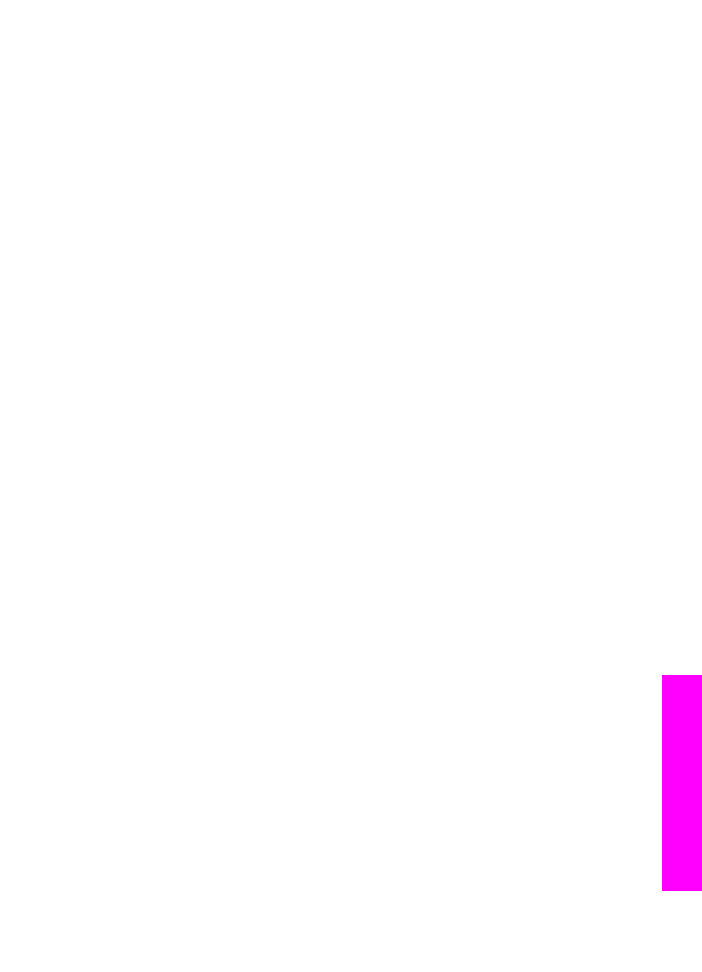
The
Send from Where?
menu appears on the color graphics display.
3
Press
1
to select
Memory card
.
The first photo on your memory card appears on the color graphics display.
4
Follow the steps (starting with step 2) in
To send photos immediately upon inserting
your memory card
.