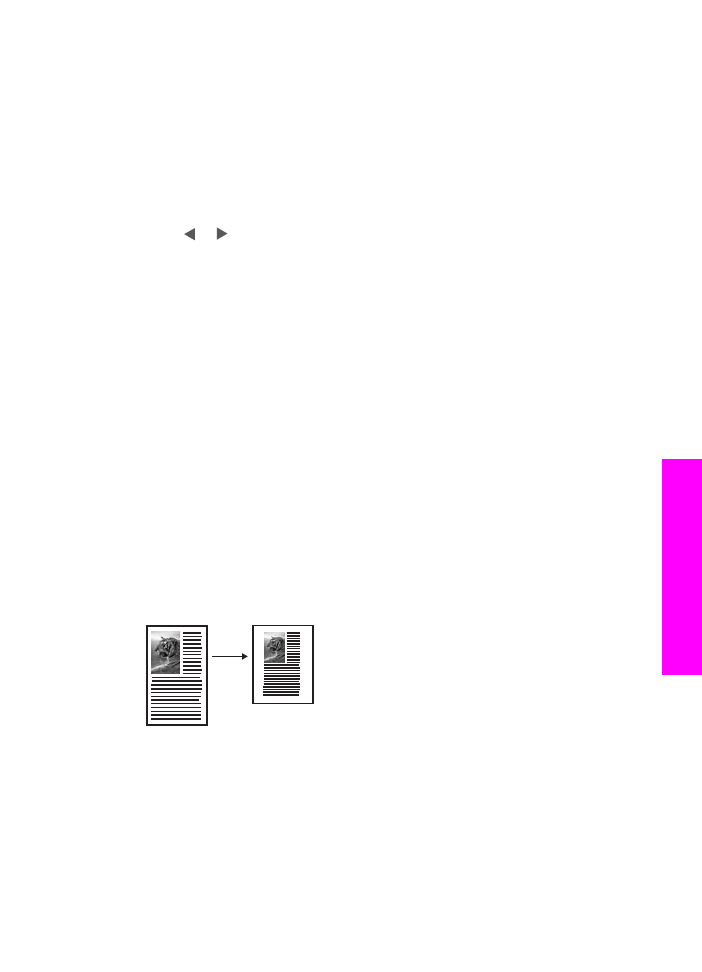
Copy a faded original
You can use the
Lighter/Darker
option to adjust the lightness and darkness of the
copies you make. You can also adjust the color intensity to make colors on your copy
more vivid or more subtle.
1
Make sure you have paper loaded in the input tray.
2
Load your original face down on the right front corner of the glass or face up in the
document feeder tray.
User Guide
63
Use
the
copy
features
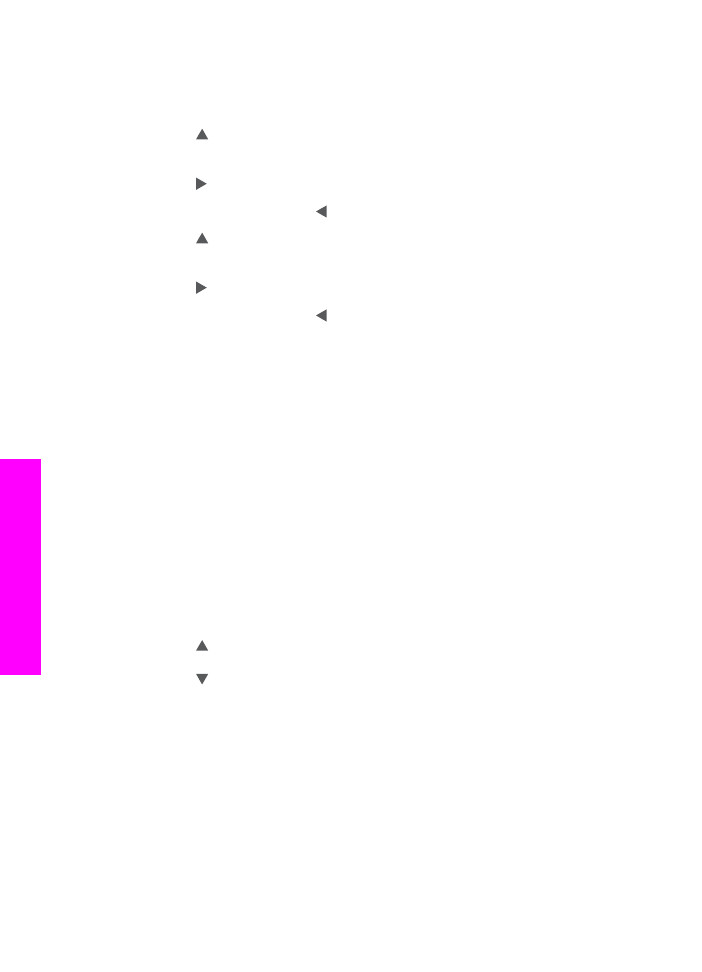
If you use the document feeder tray, place the pages so that the top of the
document goes in first.
3
In the Copy area, press
Menu
.
This displays the
Copy Menu
.
4
Press to highlight
Lighter/Darker
, and then press
OK
.
This displays the
Lighter/Darker
screen. The range of
Lighter/Darker
values
appears as a scale on the color graphics display.
5
Press to darken the copy, and then press
OK
.
Note
You can also press to lighten the copy.
6
Press to highlight
Color Intensity
, and then press
OK
.
The range of color intensity values appears as a scale on the color graphics
display.
7
Press to make the image more vivid, and then press
OK
.
Note
You can also press to make the image more pale.
8
Press
Start Copy Black
or
Start Copy Color
.