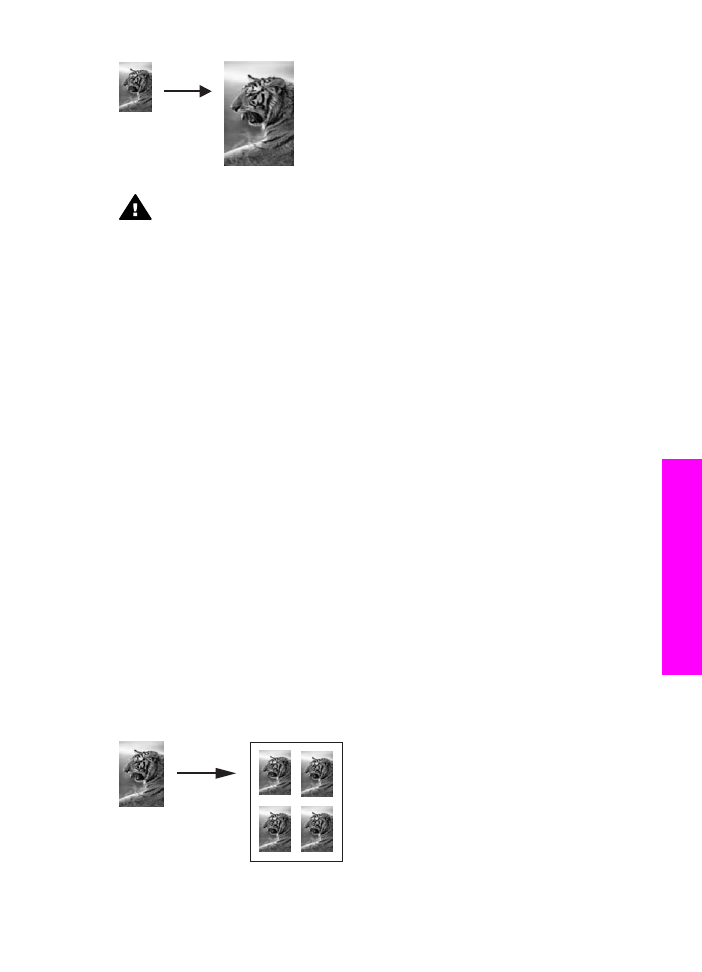
Copy a photo several times on one page
You can print multiple copies of an original on one page by selecting an image size from
the
Reduce/Enlarge
option in the
Copy Menu
.
After you select one of the available sizes, you might be prompted whether you want to
print multiple copies of the photo to fill the paper you have loaded in the input tray.
User Guide
61
Use
the
copy
features
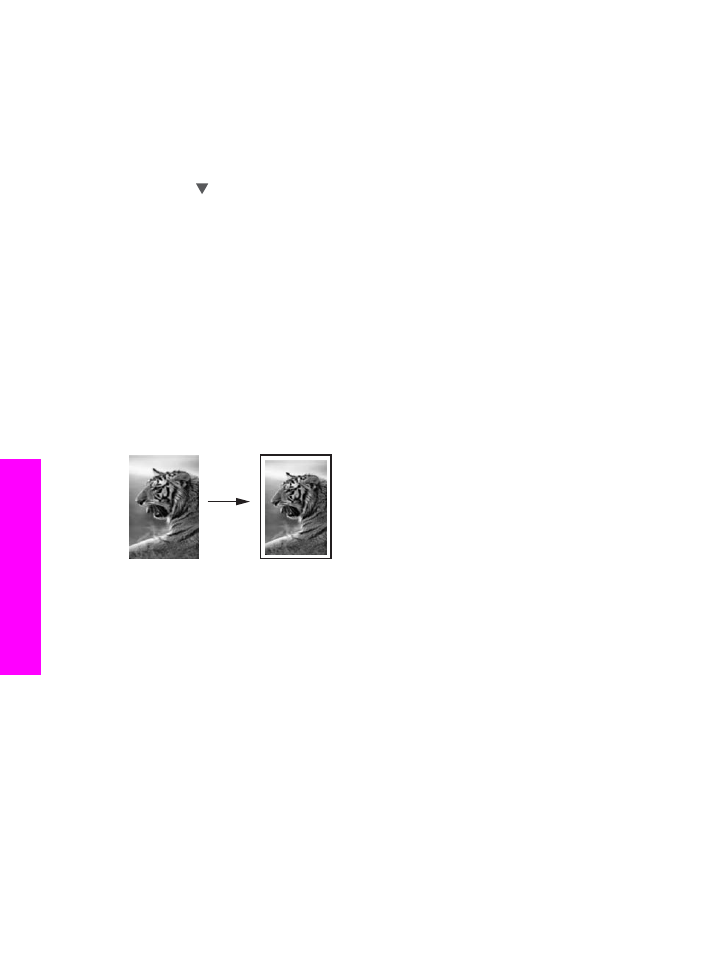
To copy a photo several times on one page
1
Make sure you have paper loaded in the input tray.
2
Load your original photo face down on the right front corner of the glass.
Position the photo on the glass so the long edge of the photo is along the front
edge of the glass.
3
In the Copy area, press
Reduce/Enlarge
, and then press
5
.
This displays the
Reduce/Enlarge
menu and then selects
Image Sizes
.
4
Press to highlight the size in which you want to copy the photo, and then press
OK
.
Depending on the image size you select, the
Many on Page?
prompt might
appear to determine whether you want to print multiple copies of the photo to fill the
paper in the input tray, or just one copy.
Some larger sizes do not prompt you for a number of images. In this case, only one
image is copied to the page.
5
If the
Many on Page?
prompt appears, select
Yes
or
No
, and then press
OK
.
6
Press
Start Copy Black
or
Start Copy Color
.