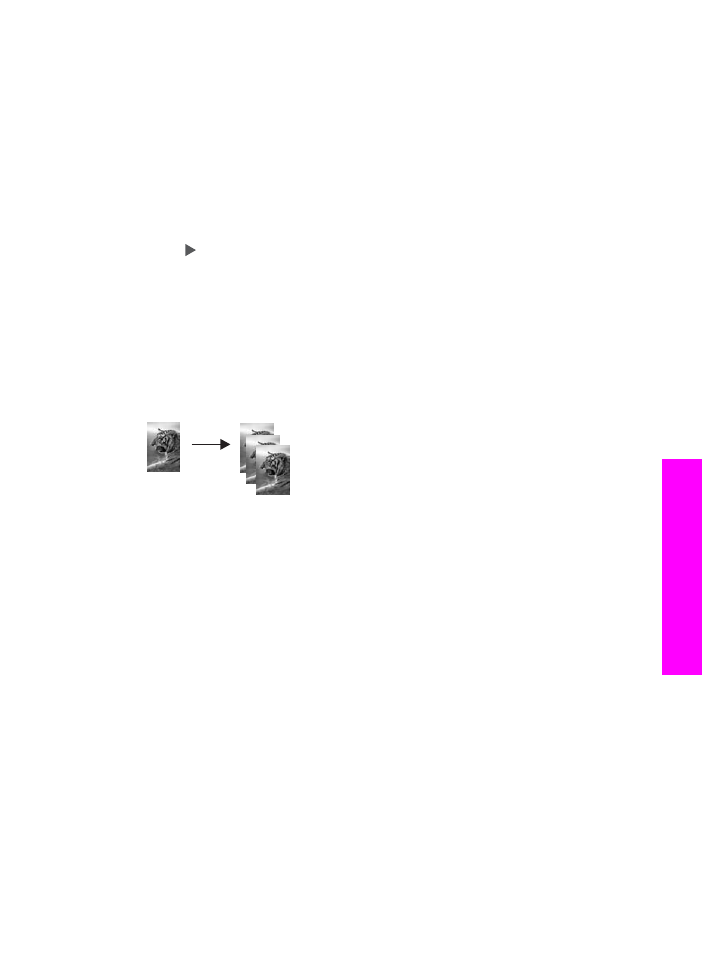
Make multiple copies of the same original
You can set the number of copies that you want to print by using the
Number of
Copies
option in the
Copy Menu
.
1
Make sure you have paper loaded in the input tray.
2
Load your original face down on the right front corner of the glass or face up in the
document feeder tray.
If you use the document feeder tray, place the pages so that the top of the
document goes in first.
3
In the Copy area, press
Number of Copies
.
This displays the
Number of Copies
screen.
4
Press or use the keypad to enter the number of copies, up to the maximum, and
then press
OK
.
(The maximum number of copies varies by model.)
Tip
If you hold down either of the arrow buttons, the number of copies changes by
increments of 5 to make it easier to set a large number of copies.
5
Press
Start Copy Black
or
Start Copy Color
.
In this example, the HP all-in-one makes six copies of the original 10 by 15 cm (4
by 6 inch) photo.
User Guide
57
Use
the
copy
features