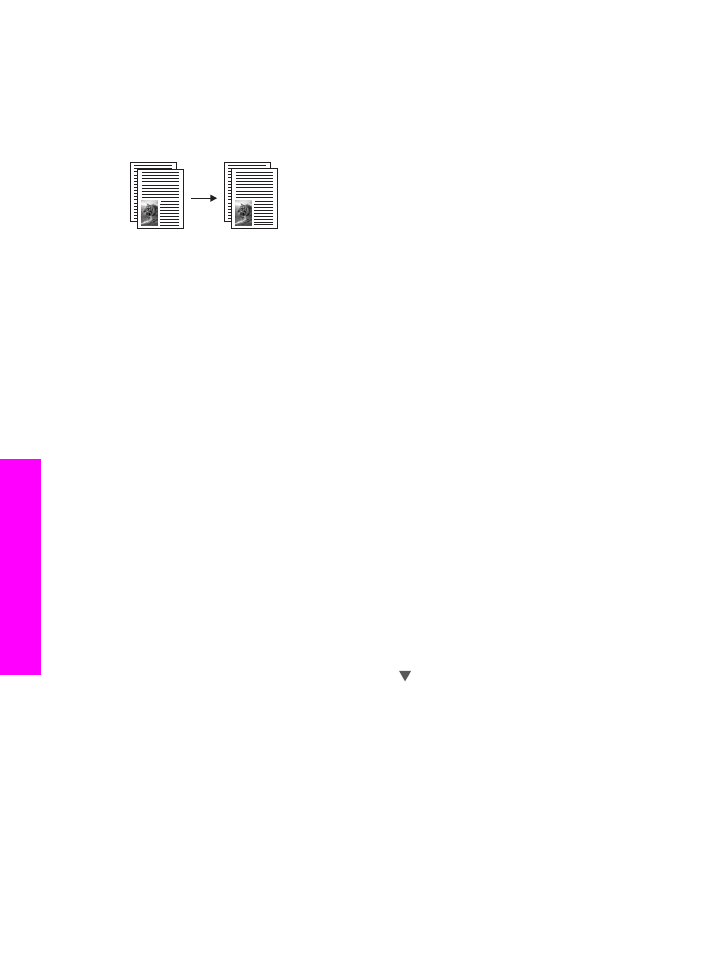
Make two-sided copies
You can make two-sided copies from single-sided or double-sided letter- or A4-sized
originals.
Note
You can make two-sided copies only if your HP all-in-one has an HP Automatic
Two-Sided Printing Accessory. The HP Automatic Two-Sided Printing Accessory
is standard equipment with some models or can be purchased separately.
1
Make sure you have paper loaded in the input tray.
2
Load your letter- or A4-sized originals in the document feeder tray. Place the pages
so that the top of the document goes in first.
Note
You cannot make two-sided copies from legal-sized originals.
3
Press
Two-Sided
, and then press
1
.
This displays the
Select Function
menu and then selects
Copy
.
4
Choose one of the following by pressing to highlight the desired setting and then
press
OK
.
–
1-sided original, 1-sided copy
This option produces a standard single-sided copy from a single-sided
original.
–
1-sided original, 2-sided copy
This option takes 2 single-sided originals and produces a two-sided copy.
–
2-sided original, 1-sided copy
This option produces single-sided copies of a two-sided original.
–
2-sided original, 2-sided copy
This option produces a two-sided copy from a two-sided original.
5
Press
Start Copy Black
or
Start Copy Color
.
Chapter 7
58
HP Officejet 7300/7400 series all-in-one
Use
the copy features
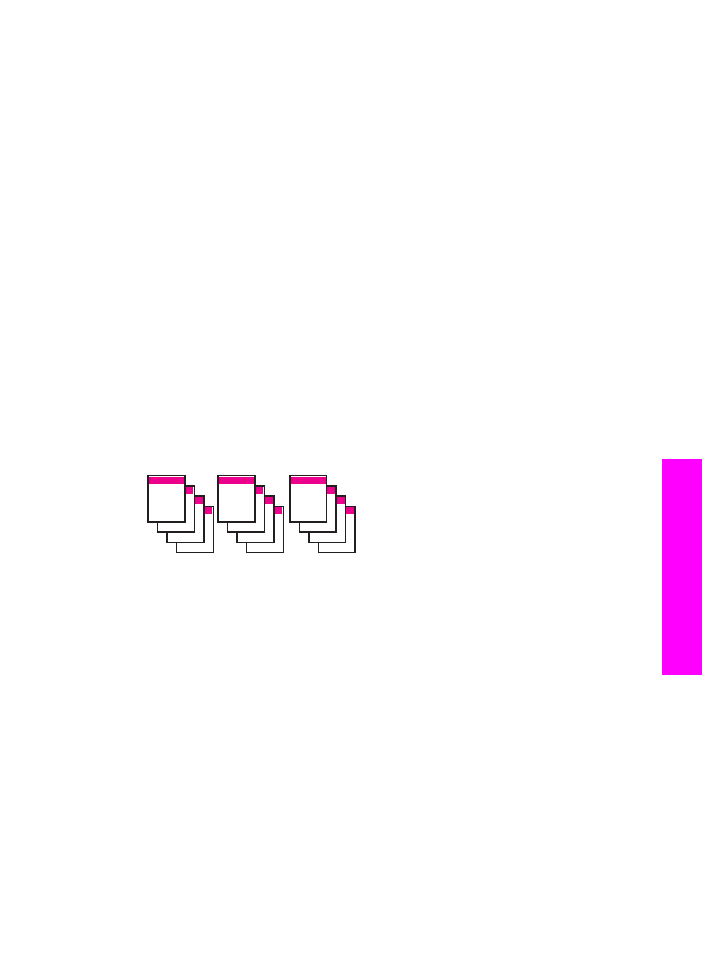
Note
Do not take the paper out of the tray until both sides of the copy are
complete.