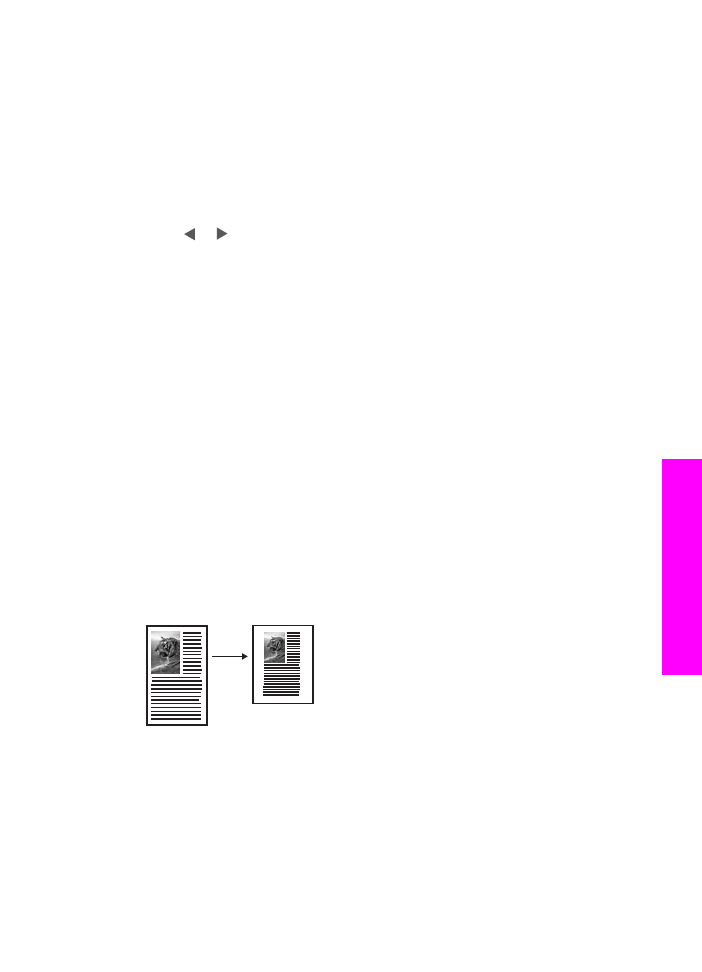
Resize an original using custom settings
You can use your own custom settings to reduce or enlarge a copy of a document.
1
Make sure you have paper loaded in the input tray.
2
Load your original face down on the right front corner of the glass or face up in the
document feeder tray.
Place the page in the document feeder tray so that the top of the document goes in
first.
3
In the Copy area, press
Reduce/Enlarge
, and then press
5
.
This displays the
Reduce/Enlarge
menu and then selects
Custom 100%
.
4
Press or , or use the keypad to enter a percentage to reduce or enlarge the
copy, and then press
OK
.
(The minimum and maximum percentage to resize a copy varies by model.)
5
Press
Start Copy Black
or
Start Copy Color
.