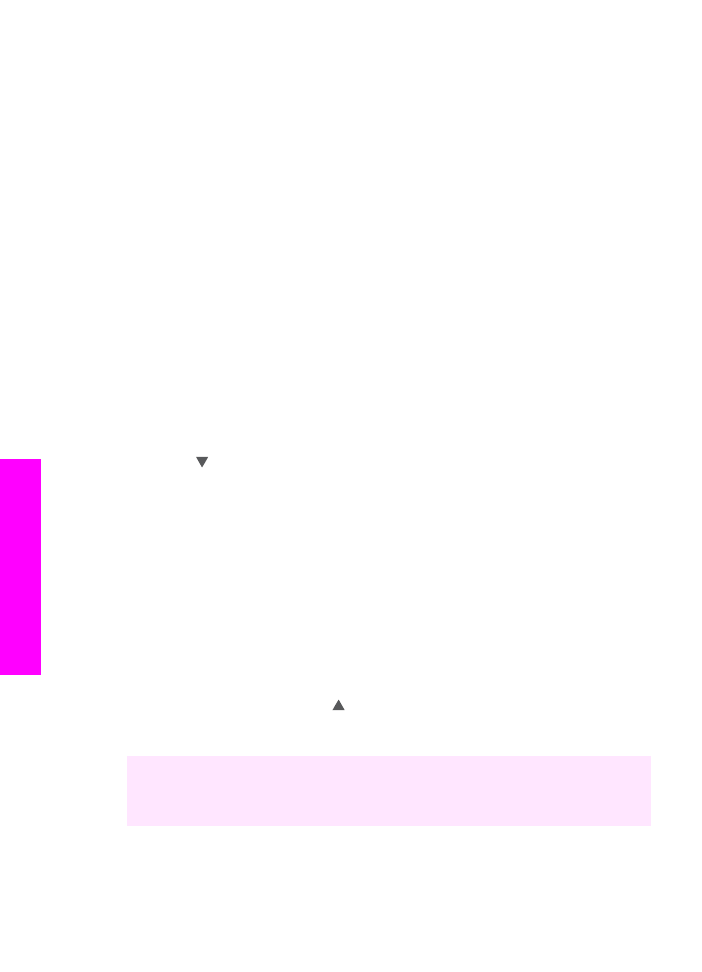
Select an input tray for copying
If you have one of the supported paper tray accessories installed, you can specify which
input tray to use for making copies:
●
You can load all types of supported paper types and sizes, such as photo paper or
transparencies, in the main paper tray (
Upper Tray
).
●
You can load up to 250 sheets of plain white full-size paper in the optional 250
Sheet Plain Paper Tray (
Lower Tray
).
●
You can load small paper such as photo paper or Hagaki cards in the optional
HP Auto Two-sided Print Accessory with Small Paper Tray (
Rear Tray
).
For example, if you copy a lot of photos, you might load the main paper tray with photo
paper and load the optional lower tray with letter or A4 paper. You could also load the
optional rear tray with 10 by 15 cm (4 by 6 inch) photo paper and the main input tray
with full-size paper. Using the optional input trays saves time because you don't have to
remove and reload paper each time you make copies on different sizes and types of
paper.
Note
For information on loading paper in an accessory, read and follow the
instructions that came with the accessory.
To select an input tray from the control panel
1
Load paper in the input tray from which you want to make copies.
2
Press
Tray Select
and then press
1
.
This displays the
Select Function
menu and then selects
Copy
.
3
Press to select the input tray, and then press
OK
.
This chooses the input tray and then displays the
Copy Menu
.
4
Make any needed changes to the settings in the
Copy Menu
.
5
Press
Start Copy Black
or
Start Copy Color
.