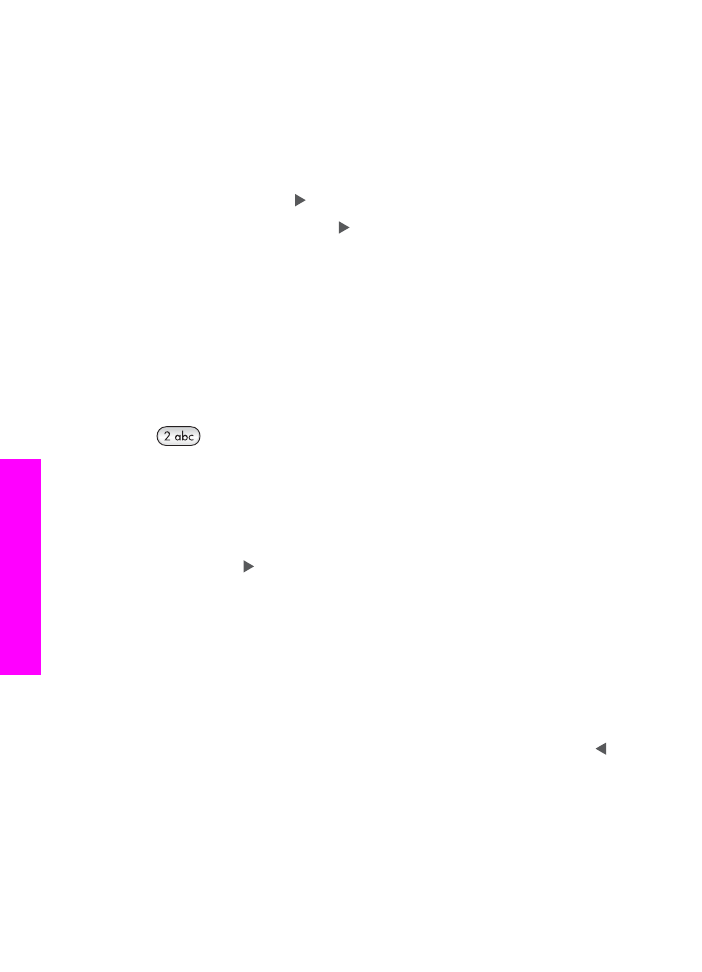
Enter text using the keypad on the control panel
You can also enter text or symbols by using the keypad on the control panel. Your
selections appear in the visual keyboard on the color graphics display.
●
Press the keypad numbers that correspond to the letters of a name. For example,
the letters a, b, and c correspond to the number 2, as shown on the button below.
●
Press a button multiple times to see the available characters.
Note
Depending on your language and country/region setting, additional
characters might be available.
●
After the correct letter appears, wait for the cursor to advance automatically to the
right, or press . Press the number that corresponds to the next letter in the name.
Press the button multiple times until the correct letter appears. The first letter of a
word is automatically set to uppercase.
●
To insert a space, press
Space (#)
.
●
To enter a pause, press
Redial/Pause
. A dash appears in the number sequence.
●
To enter a symbol, such as @, press the
Symbols (*)
button repeatedly to scroll
through the list of available symbols: asterisk (
*
), dash (
-
), ampersand (
&
), period
(
.
), slash (
/
), parentheses
( )
, apostrophe (
'
), equals (
=
), number sign (
#
), at (
@
),
underscore (
_
), plus (
+
), exclamation (
!
), semi colon (
;
), question (
?
), comma (
,
),
colon (
:
), percent (
%
), and approximation (
~
).
●
If you make a mistake, press an arrow button to select
Clear
on the visual
keyboard, and then press
OK
. If you are not in the visual keyboard, press on the
control panel.
●
When you are finished entering text, numbers, or symbols, press an arrow button to
select
Done
on the visual keyboard, and then press
OK
.