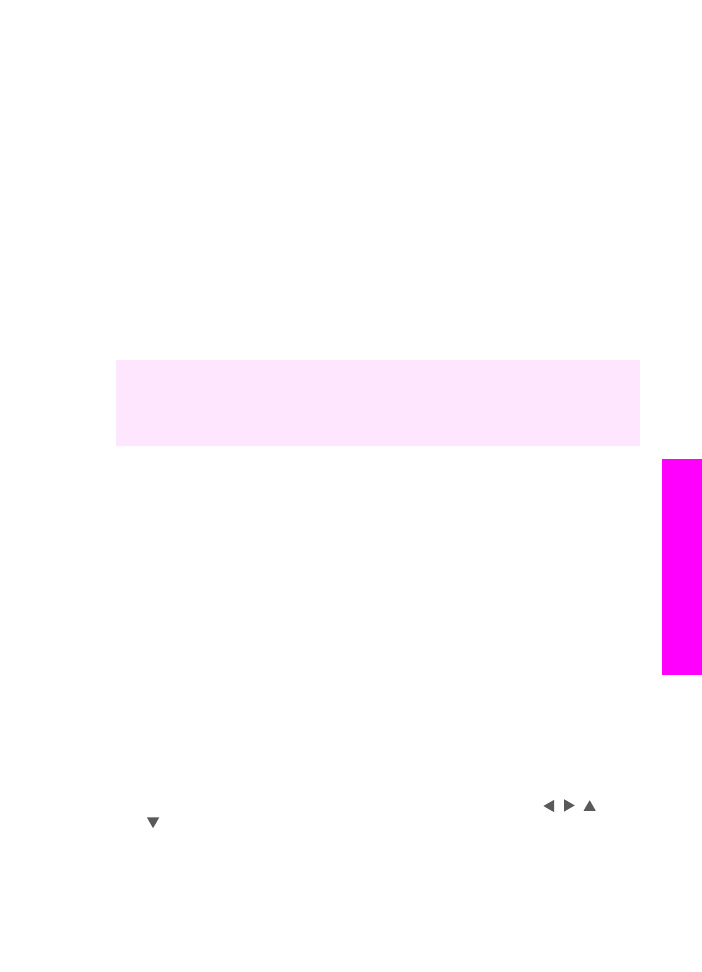
Enter text using the visual keyboard
You can enter text or symbols by using the visual keyboard that automatically appears
on the color graphics display when you need to enter text. For example, the visual
keyboard automatically appears when you are setting up fax header information or
speed-dial entries.
●
To select a letter, number, or symbol in the visual keyboard, press , , , and
to highlight the appropriate selection.
●
Once you have highlighted the appropriate letter, number, or symbol, press
OK
on
the control panel to select it.
The selection appears on the color graphics display.
User Guide
111
Use the
fax
features
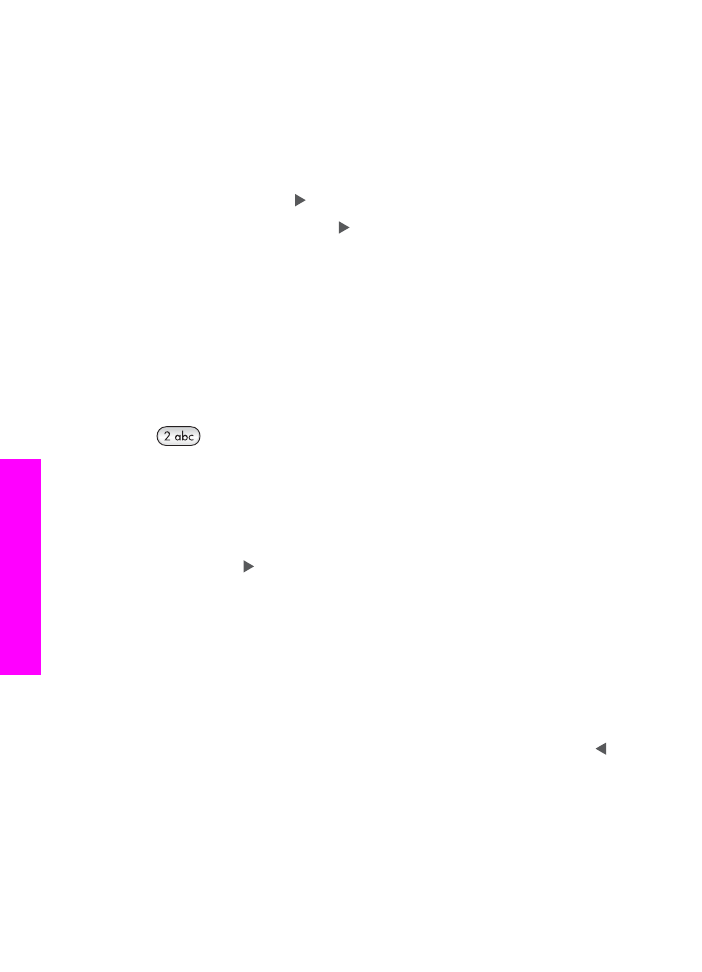
●
To enter lowercase letters, select the
abc
button on the visual keyboard, and then
press
OK
.
●
To enter uppercase letters, select the
ABC
button on the visual keyboard, and then
press
OK
.
●
To enter numbers and symbols, select the
123
button on the visual keyboard, and
then press
OK
.
●
To erase a letter, number, or symbol, select
Clear
on the visual keyboard, and then
press
OK
.
●
To add a space, press on the visual keyboard, and then press
OK
.
Note
Make sure you use the on the visual keyboard to add a space. You will
not be able to add a space by using the arrow buttons on the control panel.
●
When you are finished entering text, numbers, or symbols, select
Done
on the
visual keyboard, and then press
OK
.