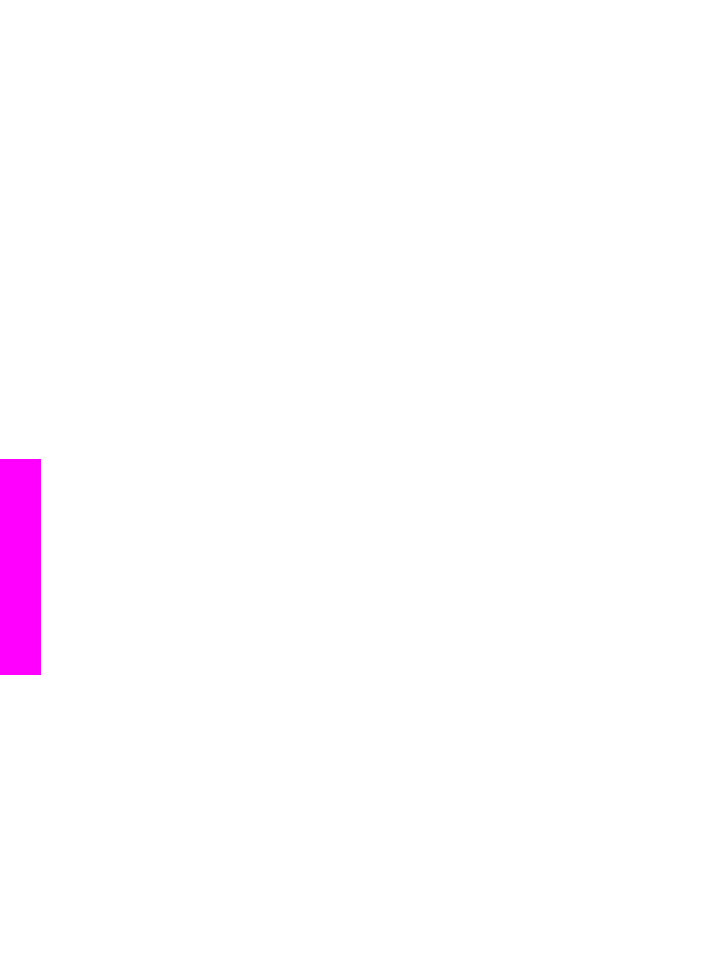
Set up the HP all-in-one to print single- or two-sided faxes
If you have an HP two-sided printing accessory installed, you can print two-sided faxes.
For information on loading paper in your accessory, read and follow the instructions
that came with the accessory.
Tip
You can also send two-sided originals by using the automatic document feeder.
For more information, see
Send two-sided originals
.
1
Make sure you have paper loaded in the input tray.
2
Press
Two-Sided
, and then press
3
.
This displays the
Select Function
menu and then selects
Fax Print
.
Chapter 11
108
HP Officejet 7300/7400 series all-in-one
Use the
fax
features
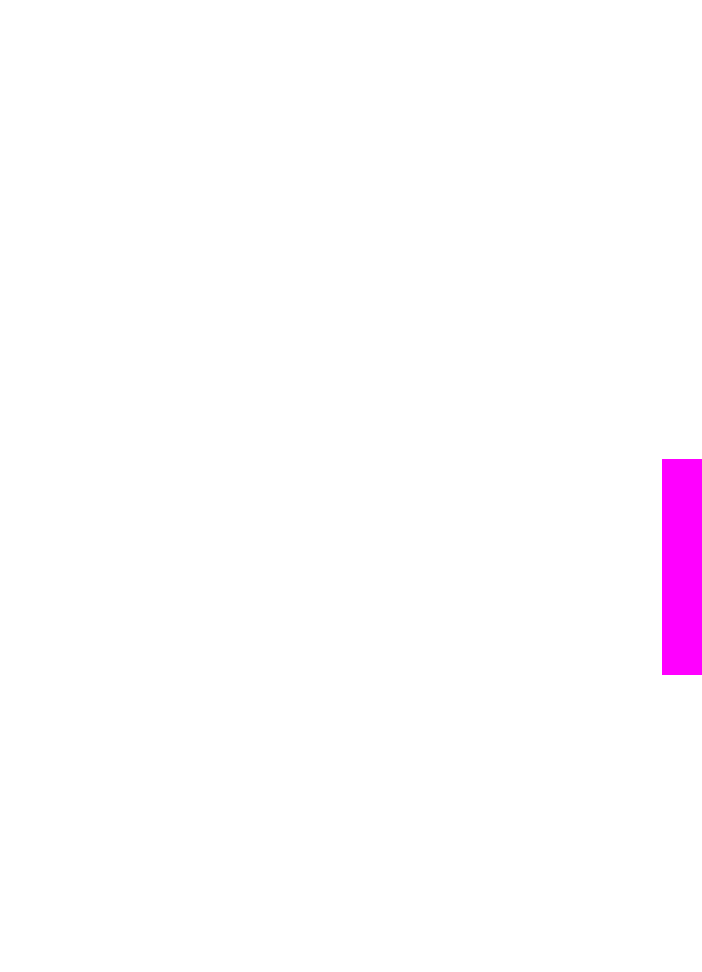
Tip
You can also access two-sided printing for faxes by pressing
Setup
,
4
, and
then
6
.
3
Select one of the following options:
–
If you want to print on one side of the page, press
1
to select
1-Sided Output
.
–
If you want to print on both sides of the page, press
2
to select
2-Sided
Output
.
Note
If you select
2
, make sure you do not remove the pages from the output
tray before the HP all-in-one finishes printing the fax. The HP all-in-one
prints the front side of the page, places it in the output tray, and then
picks it back up to print the opposite side. After both sides of every page
have been printed, you can remove the fax.
4
Press
OK
.
The HP all-in-one uses this setting to print all faxes.