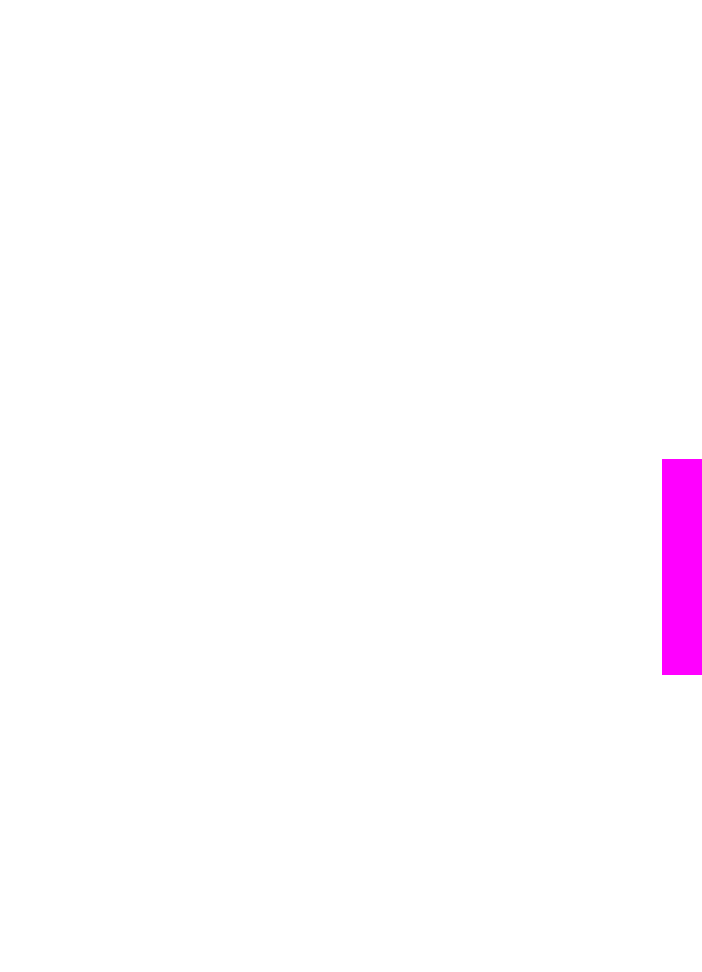
Send a basic fax
You can send a basic single- or multiple-page fax by using the control panel.
Note
If you need printed confirmation that your faxes were successfully sent, enable
fax confirmation before sending any faxes. For information, see
Enable fax
confirmation
.
Tip
You can also send a fax using monitor dialing. This allows you to control the pace
of your dialing. This feature is useful when you want to use a calling card to charge
the call and you need to respond to tone prompts while dialing. For more
information, see
Send a fax using monitor dialing
.
1
Load your originals face up in the document feeder tray with the top of the page on
the left. If you are sending a single-page fax, you can also load it on the glass.
Note
If you are sending a multiple-page fax, you must load the originals in the
automatic document feeder.
2
Enter the fax number by using the keypad.
Tip
To enter a pause in the fax number, press
Redial/Pause
.
3
Press
Start Fax Black
.
4
If your original is loaded on the glass, press
1
to select
Fax original from scanner
glass
.
Tip
You can also send a fax in color, such as a photo, from your HP all-in-one. Just
press
Start Fax Color
instead of
Start Fax Black
.
User Guide
103
Use the
fax
features
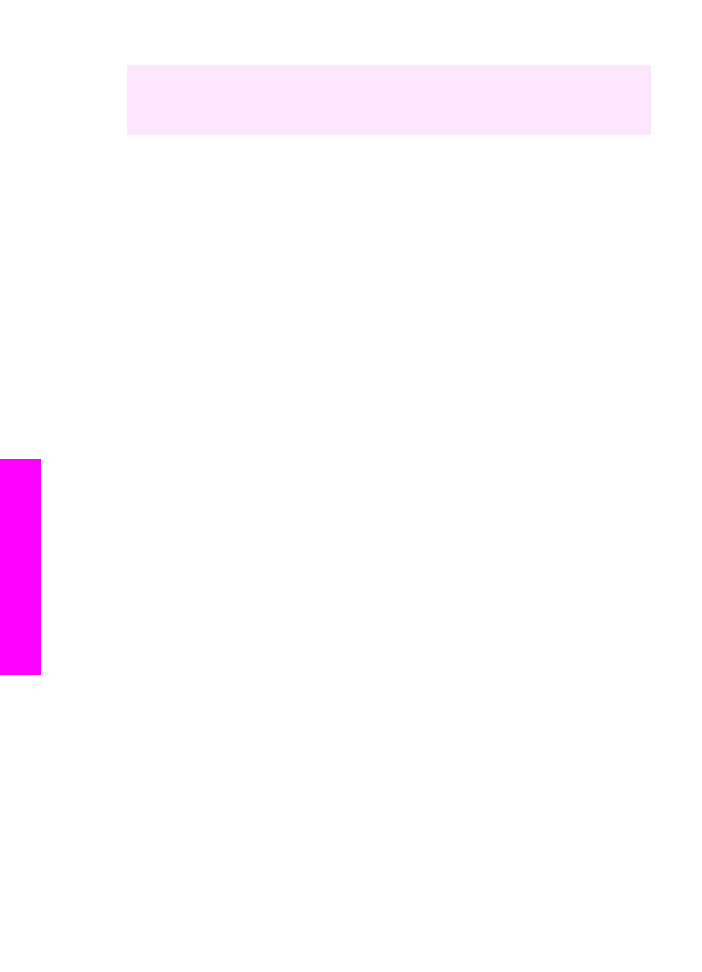
Did you know that you can send a fax from your computer by using the HP Director
that came with your HP Image Zone software? You can also create and attach a
computer-generated cover page to send with your fax. It's easy. For more information,
see the onscreen HP Image Zone Help that came with your HP Image Zone software.