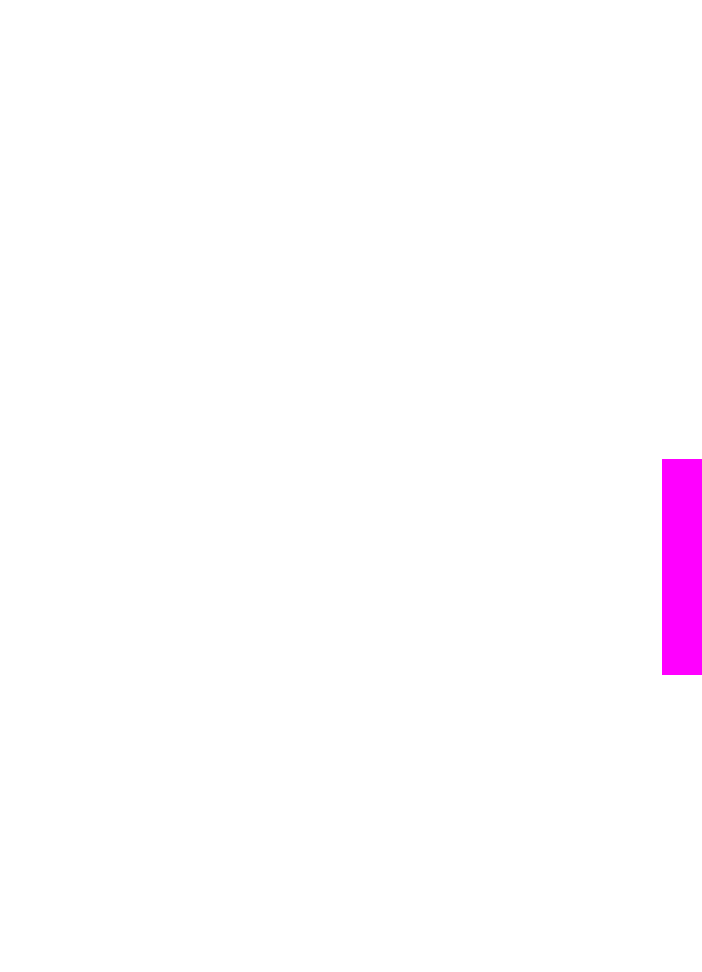
Select an input tray for printing faxes
If you have one of the supported paper tray accessories installed, you can specify which
input tray to use for printing faxes and reports:
●
You can load all types of supported paper types and sizes, such as photo paper or
transparencies, in the main paper tray (
Upper tray
).
●
You can load up to 250 sheets of plain white full-size paper in the optional 250
Sheet Plain Paper Tray (
Lower tray
).
For example, if you print a lot of photos, you might load the main paper tray with photo
paper and load the optional lower tray with letter or A4 paper. Using the optional input
trays saves you time because you don't have to remove and reload paper each time
you switch print jobs.
For information on loading paper in an accessory, read and follow the instructions that
came with the accessory.
By default, the lower paper tray is selected. If you want to change the default paper
tray, use the following procedure.
To select an input tray from the control panel
1
Press
Tray Select
and then press
3
.
This displays the
Select Function
menu and then selects
Fax Print
.
2
Do one of the following:
–
To use the main paper tray for printing faxes, press
1
.
This selects
Upper Tray
.
–
To use the optional 250 Sheet Plain Paper Tray for printing faxes, press
2
.
This selects
Lower Tray
.
3
Press
OK
.
The HP all-in-one uses this setting to print all future faxes.
User Guide
117
Use the
fax
features