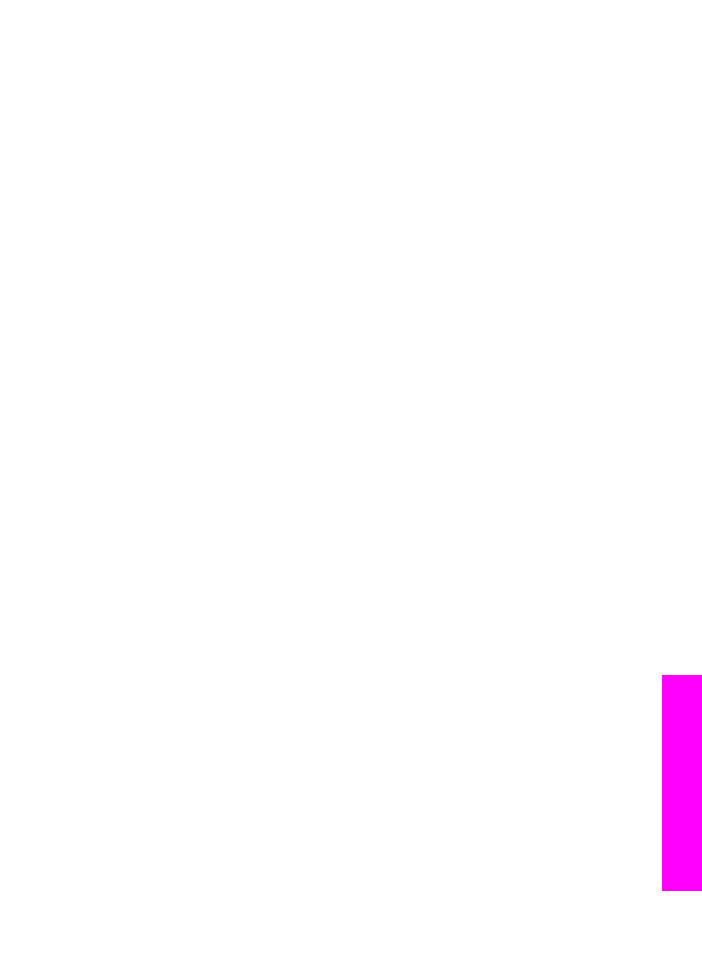
Scan an original (USB-connected)
Follow these steps if your HP all-in-one is directly connected to a computer through a
USB cable.
1
Load the original face down on the right front corner of the glass.
2
In the Scan area, press
Scan To
.
The
Scan To
menu appears, listing destinations, including applications, for
anything you scan. The default destination is whichever one you selected the last
time you used this menu. You designate which applications and other destinations
appear on the
Scan To
menu by using the HP Image Zone on your computer.
3
To select an application to receive the scan, press its number on the control panel
or use the arrow buttons to highlight it and then press
OK
or
Start Scan
.
A preview image of the scan appears in the HP Scan window on the computer,
where you can edit it.
For more information about editing a preview image, see the onscreen HP Image
Zone Help that came with your software.
4
Make any edits to the preview image in the HP Scan window. When you have
finished, click Accept.
The HP all-in-one sends the scan to the selected application. For example, if you
chose the HP Image Zone, it automatically opens and displays the image.